How to change AutoPlay settings in Windows 10
This discussion has a more recent version.
When you connect a flash drive to your computer, you may want it to automatically open up and show you the contents. You might want the SD card from your camera to automatically import photos or for CDs to automatically start playing. What your computer does when you connect or insert a device can be controlled by changing the AutoPlay settings.
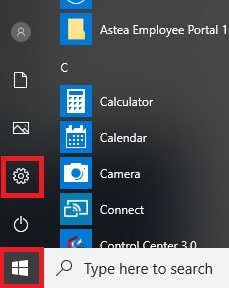
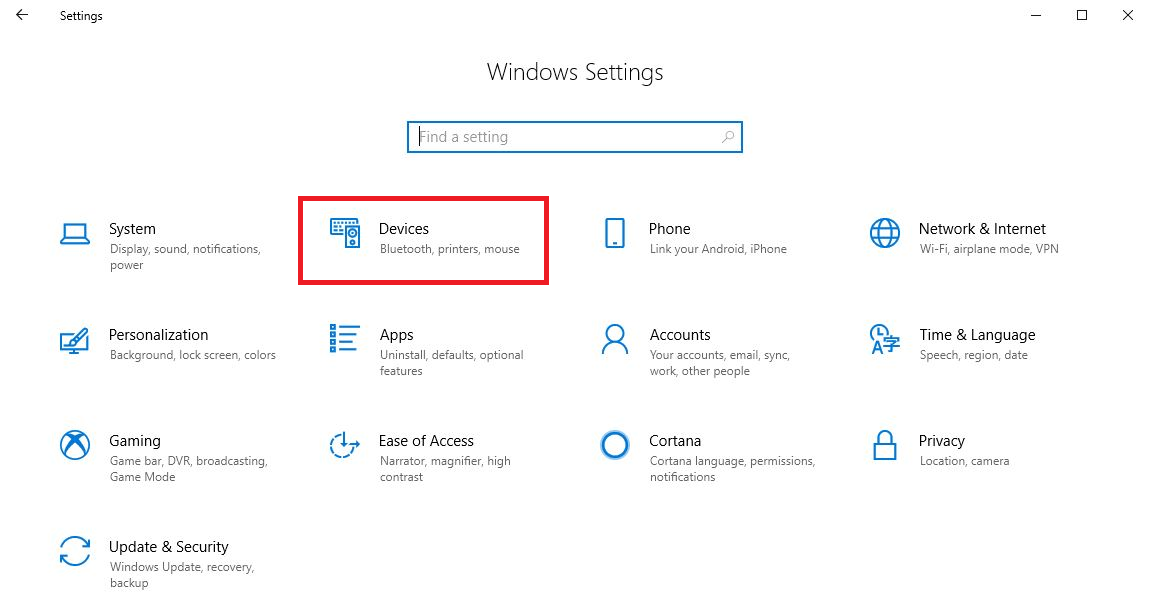
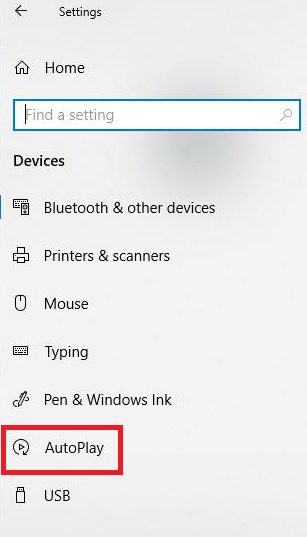
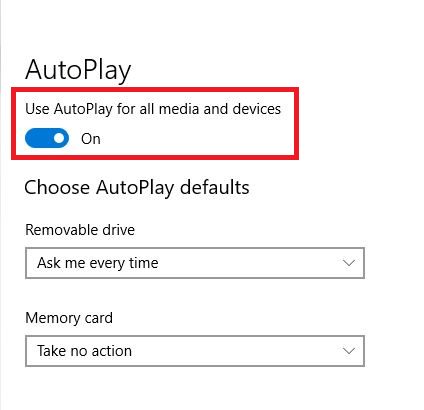
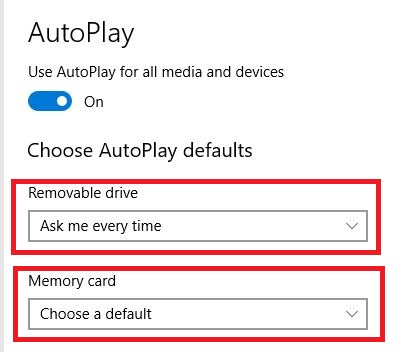
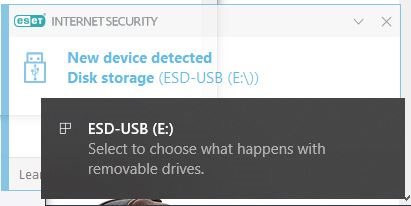
1. Open Windows Settings by opening the start menu and selecting the gear symbol in the left column
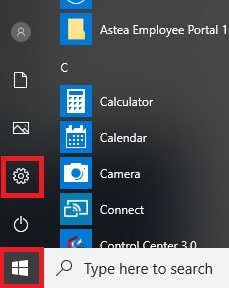
2. Once in Settings, select Devices.
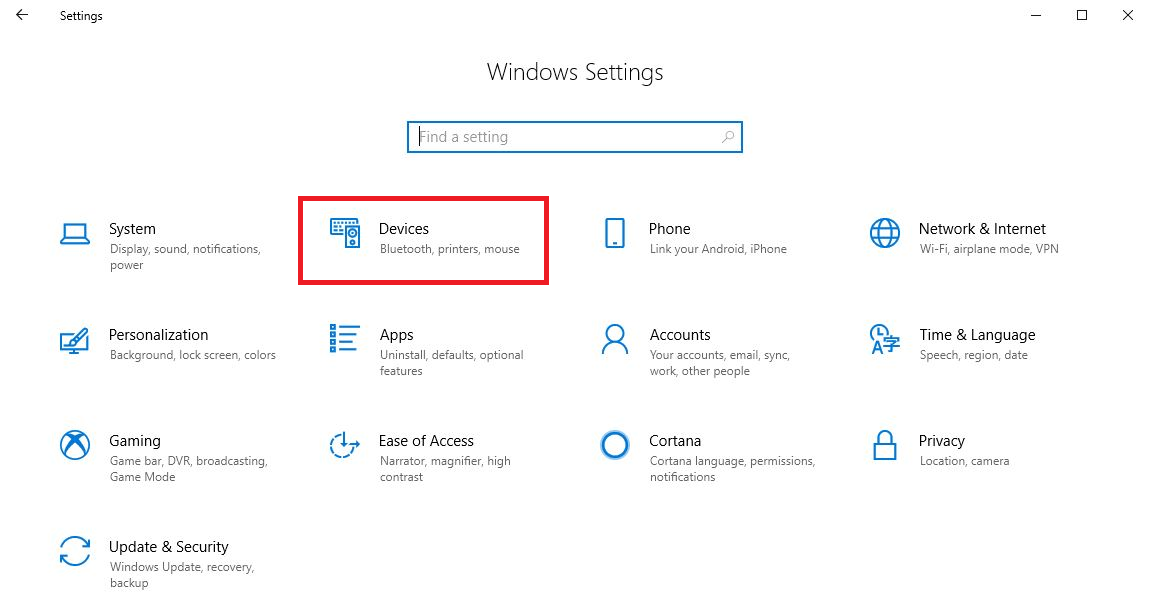
3. Find and select AutoPlay in the left column.
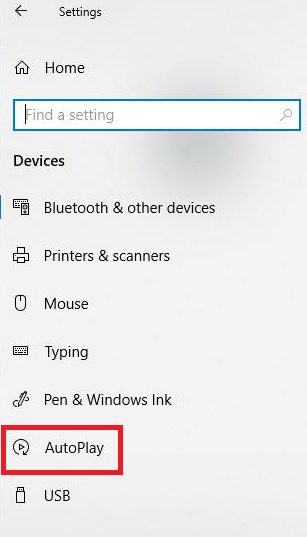
4. Make sure AutoPlay is set to On here.
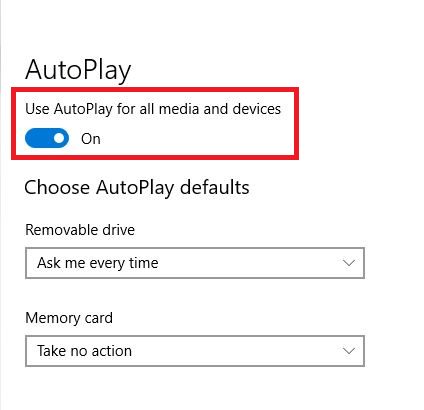
5. You can select a default behavior for Memory cards and for Removable Drives.
The behavior for removable drives applies to Flash Drives, External Hard drives, and CD/DVDs
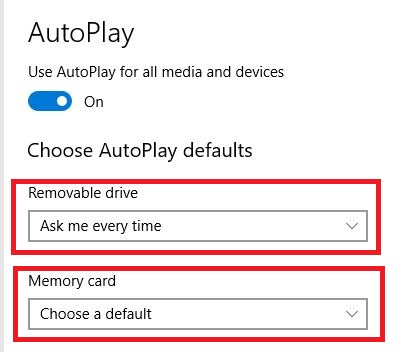
6. Removable Drives can be set to your choice of the following:
a. Take no action: The computer will basically ignore the new device and you will have to manually perform any
action
a. Take no action: The computer will basically ignore the new device and you will have to manually perform any
action
b. Open folder to view files: a window will open showing you what's on the device
c. Ask me every time: a small alert will appear at the bottom of your screen asking you to choose what to do
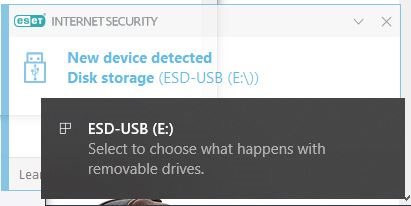
7. Memory Cards can be set to any of the following choices:
a. Import photos and videos: Pictures will be imported using your default photo viewing program
b. Play video files: any videos on the device will start to play using your default video player program
c. Take no action: The computer will basically ignore the new device and you will have to manually perform any
action
action
d. Open folder to view items: a window will open showing you what's on the device
e. Ask me every time: a small alert will appear at the bottom of your screen asking you to choose what to do
8. Once you have made your selection, simply close Windows Settings. You do not need to Save or Apply your changes, they are saved automatically.
Categories
- All Categories
- 1 The Blog
- 1 What's Trending
- 7.9K The Community
- 3.2K General Discussion
- 136 New Members
- 854 Consumer Tech
- 225 Prebuilt PCs and Laptops
- 165 Software
- 32 Audio/Visual
- 53 Networking & Security
- 4 Home Automation
- 5 Digital Photography
- 14 Content Creators
- 30 Hobby Boards & Projects
- 83 3D Printing
- 83 Retro Arcade/Gaming
- 61 All Other Tech
- 396 PowerSpec
- 2.6K Store Information and Policy
- 149 Off Topic
- 58 Community Ideas & Feedback
- 614 Your Completed Builds
- 4K Build-Your-Own PC
- 2.9K Help Choosing Parts
- 327 Graphics Cards
- 335 CPUs, Memory, and Motherboards
- 146 Cases and Power Supplies
- 54 Air and Liquid Cooling
- 47 Monitors and Displays
- 93 Peripherals
- 66 All Other Parts
- 65 Featured Categories
We love seeing what our customers build
Submit photos and a description of your PC to our build showcase
Submit NowLooking for a little inspiration?
See other custom PC builds and get some ideas for what can be done
View Build ShowcaseSAME DAY CUSTOM BUILD SERVICE
If You Can Dream it, We Can Build it.

Services starting at $149.99
