I'm having trouble with my new PowerSpec g465.
Yesterday I bought a new PowerSpec g465 desktop and an Acer vg271u monitor. When I booted it up it worked fine and did so until after about 5 hours or so the display ran into an issue and became this.
Ever since then I haven't been able to use the computer for more than about 10 - 15 minutes before the display glitches again. Every time I restart my computer it goes back to normal, but never stays normal.
What's going on with my computer and can I fix it on my own or do I have to return it for a new one? Thanks.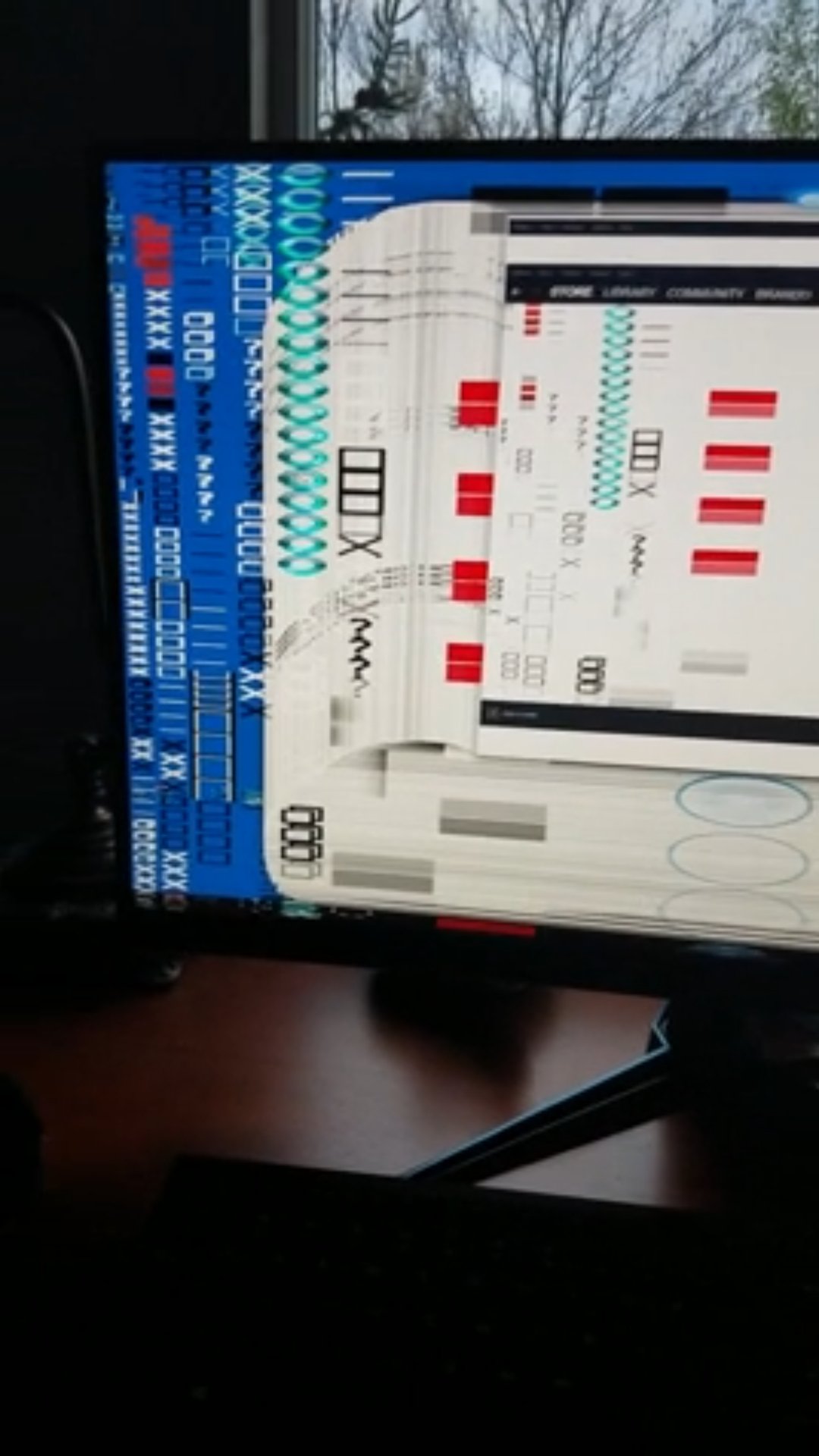
Ever since then I haven't been able to use the computer for more than about 10 - 15 minutes before the display glitches again. Every time I restart my computer it goes back to normal, but never stays normal.
What's going on with my computer and can I fix it on my own or do I have to return it for a new one? Thanks.
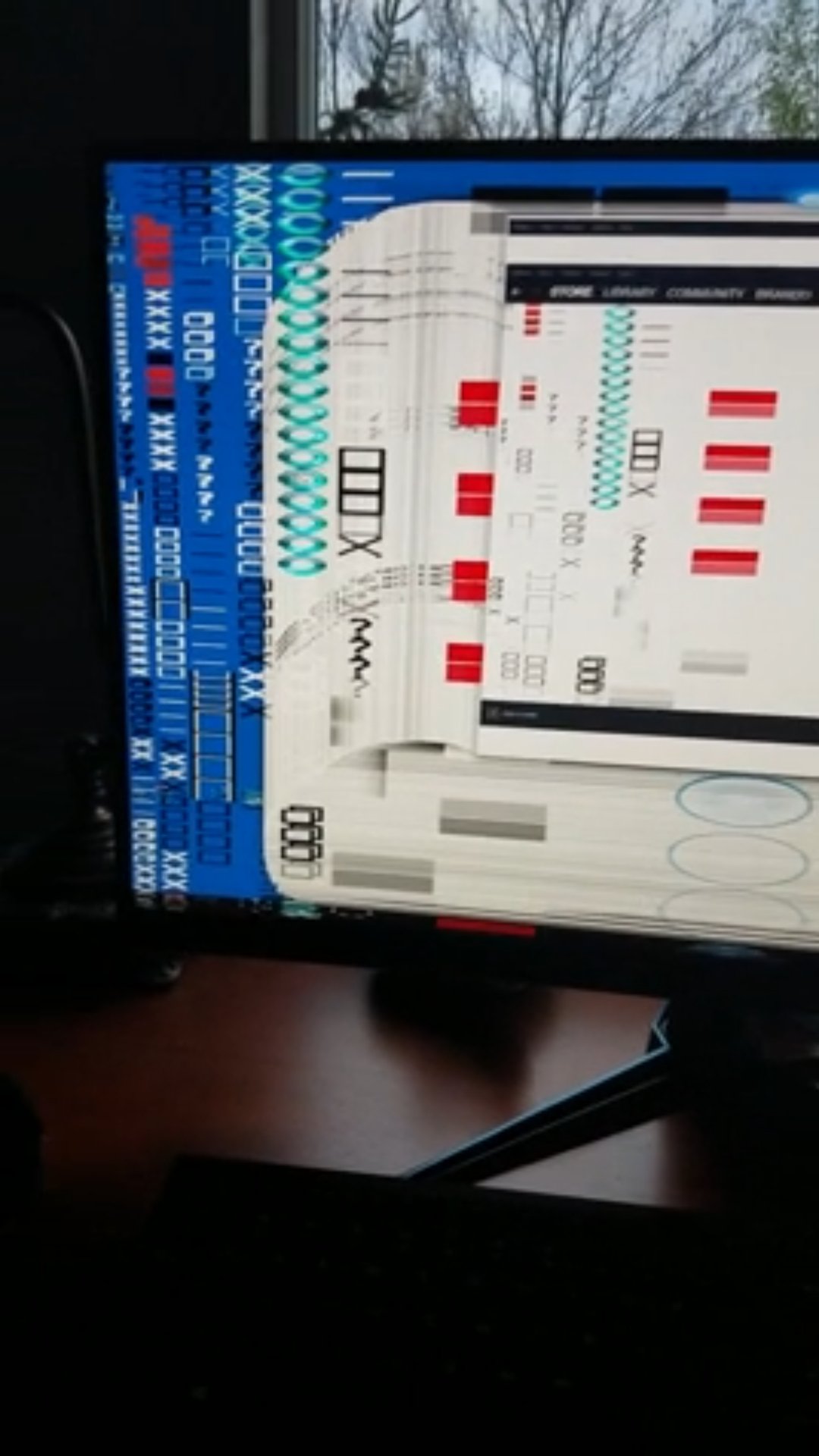
Comments
-
 Here it is again after just glitching.
Here it is again after just glitching.
-
Welcome to the forum @BraedenJ, this is quite the issue you are experiencing. During those initial 5 hours of use, do you recall performing any updates on the system (Windows updates, Nvidia GPU driver updates, installing additional hardware of any kind, etc)?
If so, I would recommend reverting them for now. To rule out the monitor, we can simply try a different display such as an extra monitor or a television, however I am pretty confident that this is not the monitor. It looks to be artifacting or some kind of frame buffer corruption.
Let's start by completely uninstalling your GPU driver and installing a clean driver. To do so, follow the instructions below:
Step 1: Download Display Driver Uninstaller (DDU). DDU can be obtained here: https://www.wagnardsoft.com/DDU/download/DDU v18.0.2.3.exe. Run that and extract the program to an easily accessible place. It's recommended to run it in safe mode, however this is not a strict requirement. Once opened, select your Nvidia graphics on the right hand side then select "Clean & Restart".
Step 2: Download the latest Nvidia driver directly from Nvidia's website. As of this post, the latest driver is version 445.87: https://www.geforce.com/drivers/results/159423.
Step 3: Install the graphics driver and reboot the system.
Step 4: Attempt to replicate the issue by using the system as you normally would.
If the steps above do not resolve the issue, I can say with complete confidence that it's not a display driver issue. The only other option would be to completely reinstall Windows to rule out any corrupted system files or conflicts, or exchange the system as it's likely a hardware issue at that point.
If you choose to reinstall Windows, here is a guide on how to do so: https://support.microsoft.com/en-us/help/4000735/windows-10-reinstall. Do not worry about your Windows 10 activation key, it's embedded in the motherboard firmware and will automatically activate when connected to a network. If you have any questions, please let us know.
Categories
- All Categories
- 1 The Blog
- 1 What's Trending
- 7.9K The Community
- 3.2K General Discussion
- 136 New Members
- 859 Consumer Tech
- 227 Prebuilt PCs and Laptops
- 166 Software
- 32 Audio/Visual
- 53 Networking & Security
- 4 Home Automation
- 5 Digital Photography
- 14 Content Creators
- 30 Hobby Boards & Projects
- 83 3D Printing
- 84 Retro Arcade/Gaming
- 61 All Other Tech
- 400 PowerSpec
- 2.6K Store Information and Policy
- 149 Off Topic
- 58 Community Ideas & Feedback
- 614 Your Completed Builds
- 4K Build-Your-Own PC
- 2.9K Help Choosing Parts
- 327 Graphics Cards
- 335 CPUs, Memory, and Motherboards
- 146 Cases and Power Supplies
- 54 Air and Liquid Cooling
- 49 Monitors and Displays
- 93 Peripherals
- 66 All Other Parts
- 65 Featured Categories
We love seeing what our customers build
Submit photos and a description of your PC to our build showcase
Submit NowLooking for a little inspiration?
See other custom PC builds and get some ideas for what can be done
View Build ShowcaseSAME DAY CUSTOM BUILD SERVICE
If You Can Dream it, We Can Build it.

Services starting at $149.99

