NVIDIA 3000s upgrade (Video driver process)
This discussion has a more recent version.
As we all know the NVIDIA 3000s have dropped and most people are looking to upgrade their current build with the new video cards. Now most computers will handle the change with no issue but as for the software, you may run into some driver issues. We do recommend performing a DDU (Display Driver Uninstaller) and then will run a clean install of the video card driver.
- You will need to go to www.google.com and type in Display Driver Uninstaller (or DDU)

- Select the www.guru3d.com link that should state "Display Driver Uninstaller Download"

- Now scroll down the page and select one of the two US Mirror links to start the download.

- Once downloaded to your PC, you will need to open the zip file.

- This will show another zipped file which will say DDUvXXXX. You will need to open this file by double clicking on it.

- Select Extract all.
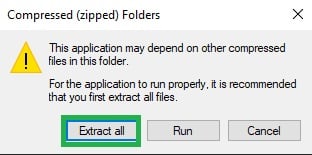
- This will then pop up a window showing where it will extract to. Select Extract.

- Now it will take you back to the file explorer where the files were extracted to. Open the DDUvXXXXXX folder.

- Select the Display Driver Uninstaller application.

- Now this will open the DDU software. Click on OK on the initial pop-up window.

- Do not change any settings on this page. Click on Close.

- The next message is advising to perform in Safe Mode for better results. Click OK.

- Now you will need to select your driver from the drop-down menu on the right (1). and then select Clean and restart (2).

- This will start the cleaning process of the driver, and will create a restore point in case it fails. This will automatically restart the computer once the driver software has been removed.

- Now that the computer has restarted you will need to install the latest driver. If you have an NVIDIA card, go to https://www.geforce.com/drivers.
*Note, you can also use the NVIDIA GeForce Experience App* - Select your graphics card from the menu on either website, download the latest driver and run the .exe file it downloads. This may bring up a prompt asking you to allow the app to make changes to your device, like the example below. If so select Yes.

- If prompted for an installation type, select Express, then let the driver install. Your computer monitor will flash on and off during this process. Once it's finished installing, you can close the window.

Categories
- All Categories
- 1 The Blog
- 1 What's Trending
- 7.9K The Community
- 3.2K General Discussion
- 136 New Members
- 860 Consumer Tech
- 227 Prebuilt PCs and Laptops
- 166 Software
- 32 Audio/Visual
- 53 Networking & Security
- 4 Home Automation
- 5 Digital Photography
- 14 Content Creators
- 30 Hobby Boards & Projects
- 83 3D Printing
- 84 Retro Arcade/Gaming
- 61 All Other Tech
- 402 PowerSpec
- 2.6K Store Information and Policy
- 149 Off Topic
- 58 Community Ideas & Feedback
- 614 Your Completed Builds
- 4K Build-Your-Own PC
- 2.9K Help Choosing Parts
- 327 Graphics Cards
- 335 CPUs, Memory, and Motherboards
- 146 Cases and Power Supplies
- 54 Air and Liquid Cooling
- 49 Monitors and Displays
- 93 Peripherals
- 66 All Other Parts
- 65 Featured Categories
We love seeing what our customers build
Submit photos and a description of your PC to our build showcase
Submit NowLooking for a little inspiration?
See other custom PC builds and get some ideas for what can be done
View Build ShowcaseSAME DAY CUSTOM BUILD SERVICE
If You Can Dream it, We Can Build it.

Services starting at $149.99

