Drive not detected.
LTLking
✭

I had difficulty connecting data cable to drive for install. Looked like a plastic burr needed trimmed off or something. Fixed. Installed and heard drive power up. Still not detecting.
I have ssd chip drive on motherboard as C: and window logo on it. Which amazingly has 190ish gb used.
A 99mb drive d: labeled as restricted use. Is that the boot partition. Could I add windows on 99mb and possibly other permanent software on that drive. Then create partition.
However 1tb sea gate I had issue connecting not showing up.
I pulled my C: from old pc and added. It has no problem detecting it as E:
Comments
-
Hello @LTLking and thanks for posting on the Microcenter Community Forum. Is the seagate drive a new hard drive? If so, you'll need to boot into windows normally and format the seagate from disk managment. See video below.
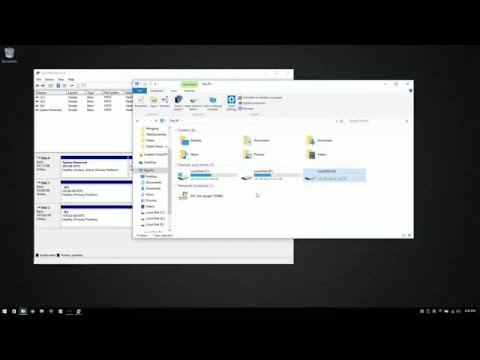 https://www.youtube.com/watch?v=ZxV6IcNvbek
https://www.youtube.com/watch?v=ZxV6IcNvbek
If this is not a new drive (seagate) and its from another or old computer, explained what we are trying to do with the seagate. Are we trying to boot to windows off this seagate?
-
I'm formatting the new drive now. Never done that before. Always used external drives.
https://prnt.sc/xmwbg4
Change d: to A:---System reserved. Where did that come from?
The current C: should be the ssd chip on motherboard. I want to put the basic software on it like excel, steam, firefox, etc then the files go on other drives which I will swap in and out as they fill.
https://prnt.sc/xmxdsy
44 gbs gone and I haven't put anything on it.
E: Is my old C: from old pc.
Brought it over to copy files over then it's going back to old pc. I also borrowed the graphics card from old pc. Not paying that much for such little increase in performance. I'd rather wait for prices to normalize than to buy into the gotta have it mentality.
I did want to upgrade from a 1060TI but not worth it.
Old pc is still capable at running anything on normal or a little bit better at 60fps. I have just been looking for some time.
-
Greetings @LTLking
First, drive A is likely the system partition from your old drive. So the primary partition on it would be C, then you have A as the system reserved, and you may be seeing the recovery partition as well. If you're not booting to that drive, you won't need it anymore, but I'd just unmount to be safe. It's a trivial amount of space.
Right click "Start" and open "Windows Powershell". Type: diskpart
From diskpart type: list vol
Verify you see volume A and it's the system reserved partition. Type: remove letter=A
The drive will disappear, the 100mb system partition will remain. It's always present on your main drive as well, it just isn't mounted.
For managing storage space, go to Start > Settings > System > Storage > Change where new content is saved.
This will let you move default save locations like documents, downloads, and so on, to your data drive. Also be mindful when you're installing programs, that they're not defaulting to C:\Program FIles. Point them at "D:\"?. Not every app will give you the option though. Office as an example won't prompt you at all.
Categories
- All Categories
- 1 The Blog
- 1 What's Trending
- 7.9K The Community
- 3.2K General Discussion
- 136 New Members
- 856 Consumer Tech
- 227 Prebuilt PCs and Laptops
- 165 Software
- 32 Audio/Visual
- 53 Networking & Security
- 4 Home Automation
- 5 Digital Photography
- 14 Content Creators
- 30 Hobby Boards & Projects
- 83 3D Printing
- 83 Retro Arcade/Gaming
- 61 All Other Tech
- 397 PowerSpec
- 2.6K Store Information and Policy
- 149 Off Topic
- 58 Community Ideas & Feedback
- 614 Your Completed Builds
- 4K Build-Your-Own PC
- 2.9K Help Choosing Parts
- 327 Graphics Cards
- 335 CPUs, Memory, and Motherboards
- 146 Cases and Power Supplies
- 54 Air and Liquid Cooling
- 48 Monitors and Displays
- 93 Peripherals
- 66 All Other Parts
- 65 Featured Categories
We love seeing what our customers build
Submit photos and a description of your PC to our build showcase
Submit NowLooking for a little inspiration?
See other custom PC builds and get some ideas for what can be done
View Build ShowcaseSAME DAY CUSTOM BUILD SERVICE
If You Can Dream it, We Can Build it.

Services starting at $149.99

