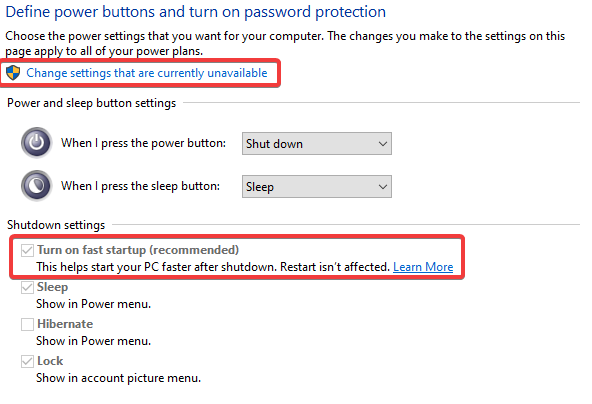Solved: LED in Powerspec G900 Desktop has gone out on its own (wrong display port used initially)
Hello, I recently got a G900 and it had a bright white LED inside it somewhere. This light was not under the control of the Asus Aura program. It has gone off on its own. I actually wanted to turn it off myself but seeing it go unexpectedly has got me concerned. Does anyone know what I am observing?
Comments
-
When I download the linked firmware, it says I have no compatible Logitech Receiver. I don't understand what Logitech is or how to access the "LG Software". A search for "LG" or "Logitech" on my computer yields nothing but web results.
To reiterate, the Asus Aura program that controls my RGB does not affect this light. I turned off my colored lights yesterday and this bright white one stayed on regardless. It has now gone off on its own. I can see a dim red light now in the same general area that this white light came from.
Thanks,
-Sam
-
@sam2008bellsouth Is this a G900 mouse or desktop? The post just says G900, which we assumed is the G900 mouse. If its desktop what kind of desktop or give the manufacturer name?
-
G900 Desktop computer made by Microcenter. Purchased yesterday with the above specs.
There was a bright white LED inside it that has shut off. It was not under the control of my RGB controls. I can see a dim red light in the same general area it used to be shining from.
Also if it helps this light stayed on even after shutting down last night. I had to flip the power switch on the back of the tower next to where the plug goes in to make it go off.
UPDATE: I can get white light to come back on by plugging my monitor into the wrong display port. This seems to an Asus motherboard "trouble shooting LED" related issue. The white light stays on even after I switch to the correct port. This makes me less concerned now.
-
-
That picture above looks like the same one yes, the Asus white troubleshooting LED. The first time I ever turned on my computer I had the monitor plugged into the wrong Display port, which triggered the white LED. This caused me to view that LED as normal; I didnt realize it was related to my monitor port choice.
I am now struggling with other lights in the system that dont turn off even when I shut down the computer. For instance, the ethernet jack is lit up green and blinks orange, and I think there are some other LEDs attached to the motherboard that arent troubleshooting related like the one above.
Is there a single setting I can turn on so that shutting down makes everything go completely dark? No light emitted anywhere at all?
-
Yes, often this is caused by the fast startup option. It sits in a ready state even after you've shut down the PC.
To change this, right-click the Start menu. Then select Power Options
- Select "Additional power settings"
- On the top left, select "Choose what the power buttons do"
- Then uncheck "Turn on fast startup (recommended)"
- As seen below you may need to select "Change Settings that are currently unavailable" to be able to edit these settings.
Another option that may solve this for you is to navigate to your bios -> Advanced -> APM Configuration -> ErP Ready change this setting to Enable S4+S5.
Please let us know if this solves this issue for you!
Categories
- All Categories
- 1 The Blog
- 1 What's Trending
- 7.9K The Community
- 3.2K General Discussion
- 139 New Members
- 862 Consumer Tech
- 228 Prebuilt PCs and Laptops
- 166 Software
- 32 Audio/Visual
- 54 Networking & Security
- 4 Home Automation
- 5 Digital Photography
- 14 Content Creators
- 30 Hobby Boards & Projects
- 83 3D Printing
- 84 Retro Arcade/Gaming
- 61 All Other Tech
- 405 PowerSpec
- 2.6K Store Information and Policy
- 150 Off Topic
- 58 Community Ideas & Feedback
- 614 Your Completed Builds
- 4K Build-Your-Own PC
- 2.9K Help Choosing Parts
- 327 Graphics Cards
- 335 CPUs, Memory, and Motherboards
- 146 Cases and Power Supplies
- 54 Air and Liquid Cooling
- 49 Monitors and Displays
- 93 Peripherals
- 67 All Other Parts
- 65 Featured Categories
We love seeing what our customers build
Submit photos and a description of your PC to our build showcase
Submit NowLooking for a little inspiration?
See other custom PC builds and get some ideas for what can be done
View Build ShowcaseSAME DAY CUSTOM BUILD SERVICE
If You Can Dream it, We Can Build it.

Services starting at $149.99