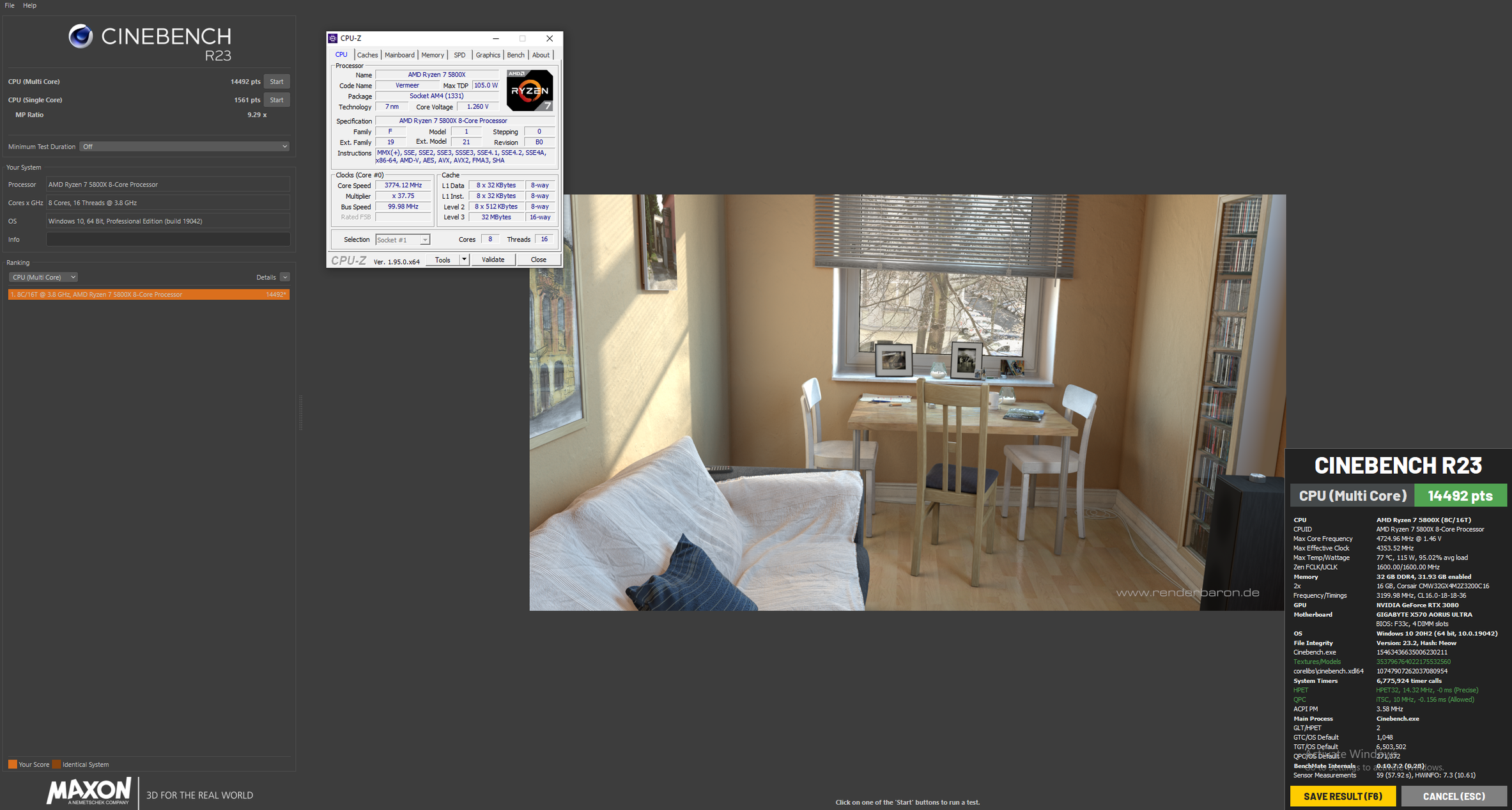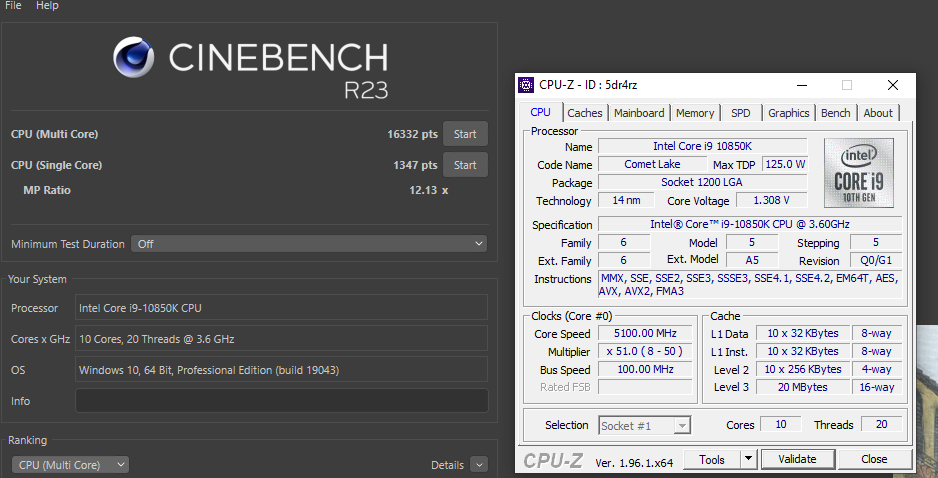CPU Overclocking - Cinebench Scores

Hello All!
Recently I’ve been chatting with a few of my friends about overclocking and getting better performance from my computer, and it’s shown me a new side to PC building and performance.
While I’m currently very inexperienced when it comes to overclocking, I thought it would be great fun to start testing new ways to get more performance from my build. While I’ve known that overclocking competitions are fairly common in the custom PC building space, I noticed that the Micro Center Community didn’t have one yet. I thought this was the perfect opportunity to create one and learn along the way.
I’ll link to a Google Docs spreadsheet that will be updated frequently with submissions in the thread below.
https://docs.google.com/spreadsheets/d/1xhMhs6EutUXA-aUZAj4be5sIm0gd8e36enw27km8R8Y/edit?usp=sharing
If you have feedback or suggestions, please share them below!
FAQ:
Q) How do I get my score added to the spreadsheet?
- Please post a screenshot of your Cinebench score in this thread with CPU-Z so we know the clock speed. Include a link to your CPU-Z Validation
- Memory and motherboard tabs are optional but will be helpful if you are looking for tips for higher scores from other members.
Note: Details on your build such as your cooling method are helpful, but not required.
Q) Where do I download Cinebench and CPU-Z?
- The most simplistic way would be to download Benchmate. (https://benchmate.org/) Benchmate allows you to install the benchmarking software of your choice. It includes R20, R15, and R11.5.
- You can download the benchmarks individually at the links below
(R23) https://www.maxon.net/en/downloads/cinebench-r23-downloads/
(R20) https://www.guru3d.com/files-details/download-maxon-cinebench.html
(R15) http://www.guru3d.com/files_details/cinebench_15_download.html
Or type the specific version you’re looking for into google. Use great caution and your best judgment when clicking links.
Here’s a link to the latest CPU-Z software: https://www.cpuid.com/softwares/cpu-z.html
Q) What is the Community Quest code?
- Your Community Quest code is OVERCLOCK
Q) How many times can I post my scores?
- You can post as many scores as you like with as many different CPUs as you like. If you have two of the same CPU, then let us know. Only the highest score you get with a CPU will go on the spreadsheet. e.g., If you have an existing score with a @3Ghz and then improve your score with your @4Ghz, then your score at 3ghz will be deleted, and your score at 4Ghz will go on the spreadsheet. If you get a with a 3700X, then upgrade your CPU to a 5800X, you will keep both scores.
Q) How do I run the single thread test?
- Newer Cinebench versions have these separated out. However, in older versions this you can find this benchmark in the top left-hand corner. Click File, then Advanced Benchmark. this should bring up “cpu (single core)” underneath the normal CPU test. This test will likely take much longer as it is only using a single core for the duration of the benchmark.
Q) How do I get a screenshot for the thread?
- You can take a screenshot by pressing prt sc on your keyboard or by pressing Win + Shift + S. To view your screenshot, open Paint, then you can either press ctrl+v or Paste in Paint, and the screenshot will appear in Paint. Save the file as a .jpeg in a location you will be able to find it later. Then, copy and paste the saved image into a new post on this thread.
Here are some simple tips I’ve learned from friends on other forums and from some of my own overclocking experiences. I hope they help you on your way to a high score!
- Don't have any other programs running while you are doing the benchmark. This includes temperature monitoring software and CPU-Z. If you are concerned about your temps, run one pass with the temp monitoring software open to ensure they don’t get too high, then another pass without it open. (Best to ensure that all non-essential programs are closed)
- Run the tests repeatedly! Scores will vary, and sometimes a single point will be the difference between first and second place.
- Take your side panel off your case, open a window, or find the coldest place you can run the benchmark. Less heat + more overclock = higher scores.
- Run it on a fresh install if you can. Fresh installs typically have less running in the background.
- Don't use your 24/7 OC. Top scores will be made with overclocks that might be too hot or too unstable for everyday use.
- Overclock your CPU and RAM.
- High clock speed on your CPU is always good, but make sure your RAM is running at its full potential too. Normally, higher speed RAM with lower CL or Cas Latency is better. So get that CL down as low as possible while trying to maintain a good memory frequency.
Happy overclocking and good luck!
Comments
-
This looks like a lot of fun, can't wait to do this with my build when I find some time!
Can't wait to see others results for sure.
Best of luck overclocking to everyone!
-
I am interested to see others results!
-
Here's my first run. Intel Core i9 9900K @ 4700 MHz - CPU-Z VALIDATOR (x86.fr)
I've made almost no changes to the system default clocks, however, it does have a custom water loop. I wanted to have this as a base to work up from.
I'll soon be posting my Ryzen build that is air cooled and maybe even a laptop. We'll see!
-
Here's a run from another build. I don't expect to be able to get a huge amount of overclock from this processor, however, I think it's quite respectable from an air-cooled system with base settings.
Now, time to push the limits! :)
-
-
Nice score! Haha, now to beat it. 😈
-
Running PBO Auto. Tried to catch CPU-Z at the upper registered clocks but couldn't catch it. It tops out at 4.9GHz. Official CPU-Z validation: AMD Ryzen 9 5900X @ 4398.97 MHz - CPU-Z VALIDATOR (x86.fr)
Water cooled - NZXT X72 360mm
-
Nice score!
-
Intel Core i9 10850K @ 5098.78 MHz - CPU-Z VALIDATOR (x86.fr)
Quick and dirty approach. Intel Extreme Tuning Utility w/ Z490 Unify and set to all-core 5.1 Ghz. XMP on with 3600 CL 16.
-
Nice scores! It seems like you still might be able to push it further for some higher scores! 😊
-
10700k 5.02Ghz Allcore on Air.
-
Here's with full scores for margin
-
The AMD overclocking software is being grumpy with Win11 at least on my system. It says its driver is incompatible and refuses to overclock.
-
I finally got PBO working. Looks like everyone above is beating me but they've all got 7 and 9 level so I expect that.
EDIT
But then I ran the single core mode and it looks like I'm wining that category! Go 5600X!
-
Nice. 5600X does perform stronk! :D Great chip
Categories
- All Categories
- 1 The Blog
- 1 What's Trending
- 7.9K The Community
- 3.2K General Discussion
- 136 New Members
- 857 Consumer Tech
- 227 Prebuilt PCs and Laptops
- 166 Software
- 32 Audio/Visual
- 53 Networking & Security
- 4 Home Automation
- 5 Digital Photography
- 14 Content Creators
- 30 Hobby Boards & Projects
- 83 3D Printing
- 83 Retro Arcade/Gaming
- 61 All Other Tech
- 400 PowerSpec
- 2.6K Store Information and Policy
- 149 Off Topic
- 58 Community Ideas & Feedback
- 614 Your Completed Builds
- 4K Build-Your-Own PC
- 2.9K Help Choosing Parts
- 327 Graphics Cards
- 335 CPUs, Memory, and Motherboards
- 146 Cases and Power Supplies
- 54 Air and Liquid Cooling
- 49 Monitors and Displays
- 93 Peripherals
- 66 All Other Parts
- 65 Featured Categories
We love seeing what our customers build
Submit photos and a description of your PC to our build showcase
Submit NowLooking for a little inspiration?
See other custom PC builds and get some ideas for what can be done
View Build ShowcaseSAME DAY CUSTOM BUILD SERVICE
If You Can Dream it, We Can Build it.

Services starting at $149.99