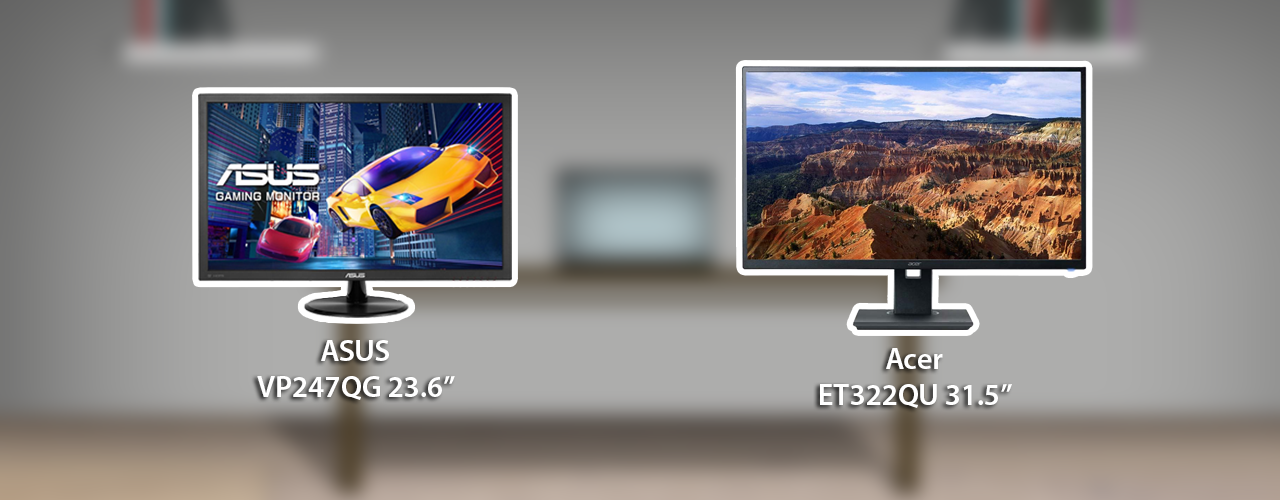
Best Laptops for Working or Learning from Home 2020
AlexS
admin





If you’re looking to work or learn from home, Micro Center is here to help! In this guide, we'll break down some of the best laptops for working or learning from home as well as necessary peripherals to add to your station!
Here we will list some items for your dream work at home or your learning at home setup to keep your productivity high.
Table of Contents
- Selecting a Computer
- Selecting a Computer for eLearning
- Selecting a Monitor
- Selecting a Docking Station
- Selecting a Webcam
- Selecting a Headset / Microphone
- Selecting an All-in-One Printer
- Selecting Networking Devices
- Selecting External Storage for Data Backup / File Transfers
- Selecting a Mouse and Keyboard
- Selecting a Desk / Chair
- Work from Home Other Items
Comments
-
Selecting a Computer for Working from Home
Second only to smartphones, computers keep us interconnected with people, jobs, current events, etc. With primary work function and efficiency in mind, here are some of the best work from home options for both laptops and desktops that we would recommend.
To start, this first section of our computer selection, we will be strictly focusing on working from home choices. However, any of these choices listed here could also be outstanding choices for remote learning.
Our recommended laptop models come with a Solid State Drive (SSD) for quicker boot times, at least 8GB of RAM for all your multitasking needs, and include a video output if you want to attach a second monitor without the need of a docking station.

If you’d like a 2-in-1 laptop for working at home, that’s an option as well!

Now, if Apple computers are your preference, you can for sure use a MacBook Air or MacBook Pro to get the job done at home.

If you’re looking for the best work from home desktop computer at a great price but need a smaller profile, the Dell OptiPlex 3070 CPJT9 SFF would be ideal. Alternatively, if a midsize tower suits you, I’d go with the Powerspec B245 Desktop. Both computers will accommodate most work at home needs.

-
Selecting a Computer for eLearning
For remote learning or eLearning, any of our prior choices will do great. Many schools recommend Chromebooks for virtual school, as they are fundamental and affordable for your online education needs. While they don’t have all the functionality of a Windows or Mac system, they can access Google Docs for editing word documents and spreadsheets, and other Google apps.
Another Chromebook option would be a 2-in-1 Chromebook with a touchscreen.
- Acer Chromebook 311 CB311-9HT-C4UM 11.6" Laptop Computer 2-in-1
- Samsung Chromebook Plus V2 12.2" 2-in-1 Laptop Computer

Please check out our selection at any time for Chromebooks, all laptops, and all desktops by clicking these links! Be sure to pick your local Micro Center under “My Store” at the top of the page to view their specific store stock.
-
Selecting a Monitor
Selecting the right monitor for the job can sometimes be overwhelming, and you’ll want to ensure you have one that supports 1080p resolution at the very least! Two displays (or one Ultrawide display) for a desktop and laptop would be ideal, although not always needed. In case you are looking for a monitor, we will make recommendations with as many video ports available for maximum flexibility.
- The ASUS VP247QG is a superb choice for a monitor to work from home. It has most of the standard outputs commonly used with computers - VGA, HDMI, and DisplayPort. It should be easily compatible with most laptops and desktops.
- A larger display choice at 31.5” is the Acer ET322QU. It also has VGA, HDMI, and DisplayPort options to connect with to get you up and running.
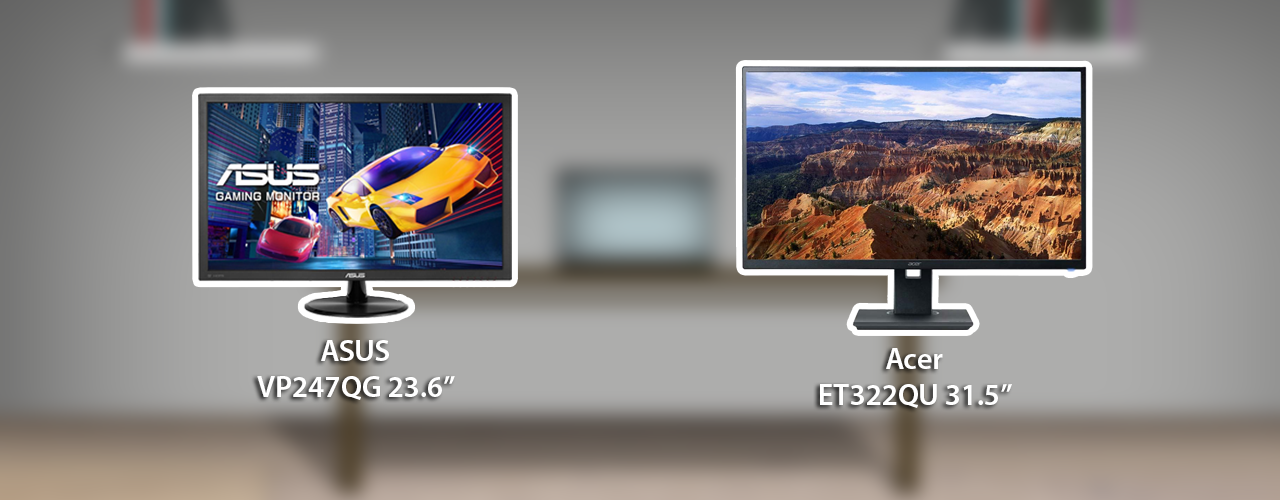
- Now, if you’re going for maximum productivity and want to be a multitasking pro, look into an Ultrawide monitor. Our first choice would be the Acer Nitro XV340CK, which comes in with a 34” display but only features HDMI and DisplayPort for output.
- A step up from that would be a monitor like the Samsung C43J890 with a 43” display and still having HDMI and DisplayPort connections at the ready for you.

Check out Micro Center’s complete monitor selection here.
-
Selecting a Docking Station
Are you looking to maximize the most of your home office setup? A docking station is a way to add on additional ports, such as USB, monitor ports, and others. These docking stations will be universal to any laptop as long as you have the right port; some use USB, and others use USB-C.
These docking stations only need a regular USB port to get it connected to your laptop.
- Kensington SuperSpeed USB 3.0 Docking Station with Dual DVI/HDMI/VGA Video - Features 6 USB ports, 3.5mm audio jacks, DVI, VGA, HDMI, and an Ethernet port.
- IOGear USB 3.0 Universal Docking Station - Features 6 USB ports, HDMI, DVI, and an Ethernet port.
If you have USB-C available on your laptop, you can utilize a universal docking station.
- IOGear USB-C Triple Video Docking Station - Ability to run three monitors, plus 4 USB ports.

Check out Micro Center’s complete docking station lineup here.
-
Selecting a Webcam
A webcam is an essential part of the work from home lifestyle; whether it be Zoom, Skype, or any other video conferencing program, you’ll need a webcam to participate in the group calls appropriately. Another thing to note is that most webcams will come with a built-in microphone, but the quality may not be up to par as a dedicated headset or microphone.

Check out Micro Center’s complete webcam lineup
-
Selecting a Headset / Microphone
To continue on video conferencing, the ability to hear and speak to co-workers is essential. Headsets are the easiest way to accommodate this necessity, and we’ve listed a couple of choices here that we would recommend using with your preferred software such as Skype.
Don’t let the "Gaming" tag divert your eyes (or in this case, ears) away. These headsets have excellent noise cancellation and outstanding microphone quality.

Now, if a headset doesn’t interest you, another option is to use a standalone microphone and pair it with your favorite headphones or earphones.
- Redragon GM100 Gaming Stream Condenser Microphone
- MXL AC-44 Miniature USB Conferencing Microphone
- Audio-Technica AT2020USB+ Pro Cardioid Condenser USB Microphone

Check out Micro Center’s complete headset lineup and microphones.
-
Selecting an All-in-One Printer
If you need to print, scan, copy, or fax important documents, you’ll need a capable all-in-one printer to handle these critical tasks.
Home Use
- Epson WorkForce Pro WF-3733 All-in-One Printer
- HP Officejet Pro 8025 All-in-One Printer
- Canon Color imageCLASS MF644Cdw Laser Printer

Small Business Use
- Brother MFC-L5800DW Business Laser All-in-One Printer
- Brother MFC-L8900cdw Business Color Laser All-in-One Printer

Check out Micro Center’s complete printer lineup.
-
Selecting Networking Devices
If you’re setting up a new internet or wireless services or looking to make the most of an existing service, we can help. A new router or extender may be helpful if the wireless signal’s strength is not strong enough to reach all rooms of your home.
While your ISP may have provided a modem with built-in WIFI, in case you weren't, a Wireless Router such as these options should do the trick. These devices will work in conjunction with your modem to emit a wireless signal (WiFi)
- Tenda AC8 AC1200 Dual-Band Gigabit Wireless Router
- ASUS RT-AC68U AC1900 Dual Band Gigabit Wireless AC Router - w/ AiMesh Support
Wireless Extender - These devices, when properly configured, can assist with strengthening the range of your wireless signal beyond dead zones of your home.
- TP-LINK RE305 AC1200 Dual-Band Wireless Range Extender
- TP-LINK RE450 AC1750 Dual-Band Wireless Range Extender

USB Wireless Adapter - These are an option if you are using a desktop that does not have wireless capabilities; with a simple USB plugin, you can add wireless to your PC if needed!
- TP-LINK AC600 High Gain Wireless Dual Band USB Adapter
- TP-LINK TL-WN722N 150Mbps Wireless N USB Adapter
- TP-LINK TL-WN725N 150Mbps Wireless N Nano USB adapter

Check Micro Center's entire selection of routers, wireless extenders, and wireless adapters.
-
Selecting External Storage for Data Backup / File Transfers
Data backup has always been an essential entity in the workplace. Even more so, odds are you may not have a remote connection to any servers your job may use for data storage. External HDDs, Network Attached Storage (NAS), and even flash drives can help you ensure your data is backed up if an unfortunate event occurs that renders your computer useless.
There are many options to choose from here, but depending on what you work you do, I'd say a 1TB option such as the WD My Passport 1TB would be safe for starters! And as a bonus, I've included an article on how you can backup your data for Windows 10 users here.
External Hard Drives
USB Flash Drives

Network-Attached Storage (typically for small businesses)
Check Micro Center's entire selection of external hard drives, flash drives, and NAS devices.
-
Selecting a Mouse and Keyboard
While most desktops/laptops will have these components included, workdays can sometimes require prolonged periods of typing, browsing, etc. You can use what comes with your PC if you’re comfortable with it. However, there would be other options available, if desired.

An ergonomic keyboard and mouse can help with comfort over long working sessions.
- Logitech K550 Ergonomic Wireless Keyboard
- Microsoft Ergonomic Mouse
- Kensington Pro Fit Ergonomic Wireless Keyboard and Mouse
- Adesso Tru-Form Media 1500 Wireless Ergonomic Keyboard and Laser Mouse

Finally, if you’re looking for extra comfort while typing, you can consider adding an item such as a wrist rest.
Check Micro Center's entire selection of keyboards and mouse, ergonomic products, and wrist rests.
-
Selecting a Desk / Chair
Hopefully, you already have a desk or tabletop that you already have dedicated to your work station. Still, just in case, if you need or were in the market for a sturdy desk with plenty of real estate, we’d recommend going with the Inland Height-Adjustment Gaming Desk. We have quite a few team members here who use this desk - it does an outstanding job!
Don’t forget a comfy chair either for long working sessions!

Now, if you already have an existing desk and want to stand up and work from time to time, you can look into a standing desk to add that flexibility to your workday.
Finally, if you need some more light for your desk, consider a handy desk lamp, which some will even include a wireless charging pad!
- Aluratek LED Foldable Desk Lamp w/ Built-in Wireless Charging Pad
- Inland 3 W Touch Sensitive LED Desk Lamp
Check Micro Center's entire selection of desks, chairs, standing desks, and desk lamps.
-
Work from Home Other Items
Here are some various other items you may find useful for working at home.
Surge protector: This is an essential item to have even without a pandemic. Protect your equipment - just in case! This one has plenty of outlets for all your electronics at your Work at Home Setup.
Check Micro Center's entire selection of surge protectors
Computer anti-bluelight glasses: Blue Light can cause a strain on your eyes; having computer glasses to filter this can help reduce this strain during those work or school hours.
Check Micro Center's entire selection of blue light glasses
Laptop stands: These can raise your computer to an ergonomic viewing height, and typically has some extra flexibility to get the right viewing angle.
Check Micro Center's entire selection of laptop stands

Speakers: In case you want to play some music, or just need to listen to something and don’t want to use headphones or a headset, you can add some speakers to your PC through USB/3.5mm jack or Bluetooth.

Check Micro Center's entire selection of computer speakers
Microsoft Office / Office365: We have to mention Office here as you may need it to type up documents, work on spreadsheets, or perhaps need Microsoft Outlook!
- Microsoft Office Home and Student 2019
- Microsoft Office Home and Business
- Microsoft 365 Personal - 15 Months, 1 Person
-
Any recommendations?
Is there any items you use that help you with your work or school productivity? Let us know in the comments!
We hope this guide helps you select the correct tools for your work or learn from home setup!
Categories
- All Categories
- 1 The Blog
- 1 What's Trending
- 7.8K The Community
- 3.2K General Discussion
- 136 New Members
- 854 Consumer Tech
- 225 Prebuilt PCs and Laptops
- 165 Software
- 32 Audio/Visual
- 53 Networking & Security
- 4 Home Automation
- 5 Digital Photography
- 14 Content Creators
- 30 Hobby Boards & Projects
- 83 3D Printing
- 83 Retro Arcade/Gaming
- 61 All Other Tech
- 390 PowerSpec
- 2.6K Store Information and Policy
- 149 Off Topic
- 57 Community Ideas & Feedback
- 613 Your Completed Builds
- 4K Build-Your-Own PC
- 2.9K Help Choosing Parts
- 327 Graphics Cards
- 335 CPUs, Memory, and Motherboards
- 146 Cases and Power Supplies
- 54 Air and Liquid Cooling
- 47 Monitors and Displays
- 92 Peripherals
- 66 All Other Parts
- 64 Featured Categories
We love seeing what our customers build
Submit photos and a description of your PC to our build showcase
Submit NowLooking for a little inspiration?
See other custom PC builds and get some ideas for what can be done
View Build ShowcaseSAME DAY CUSTOM BUILD SERVICE
If You Can Dream it, We Can Build it.

Services starting at $149.99
