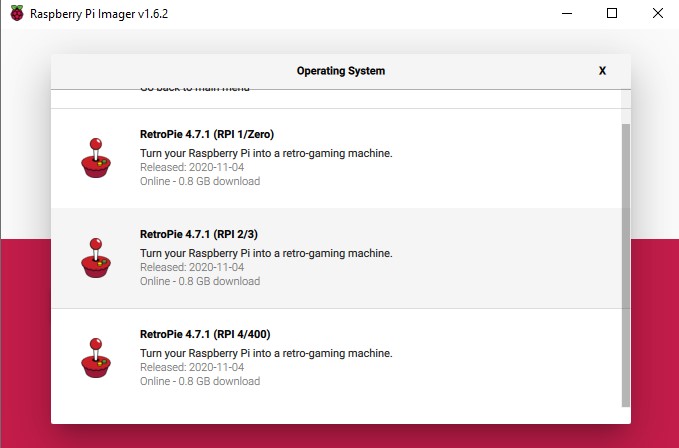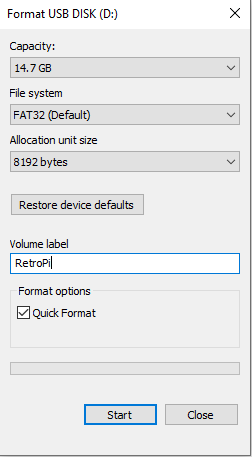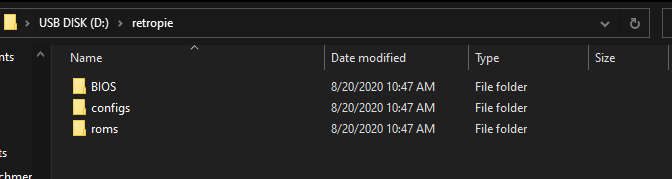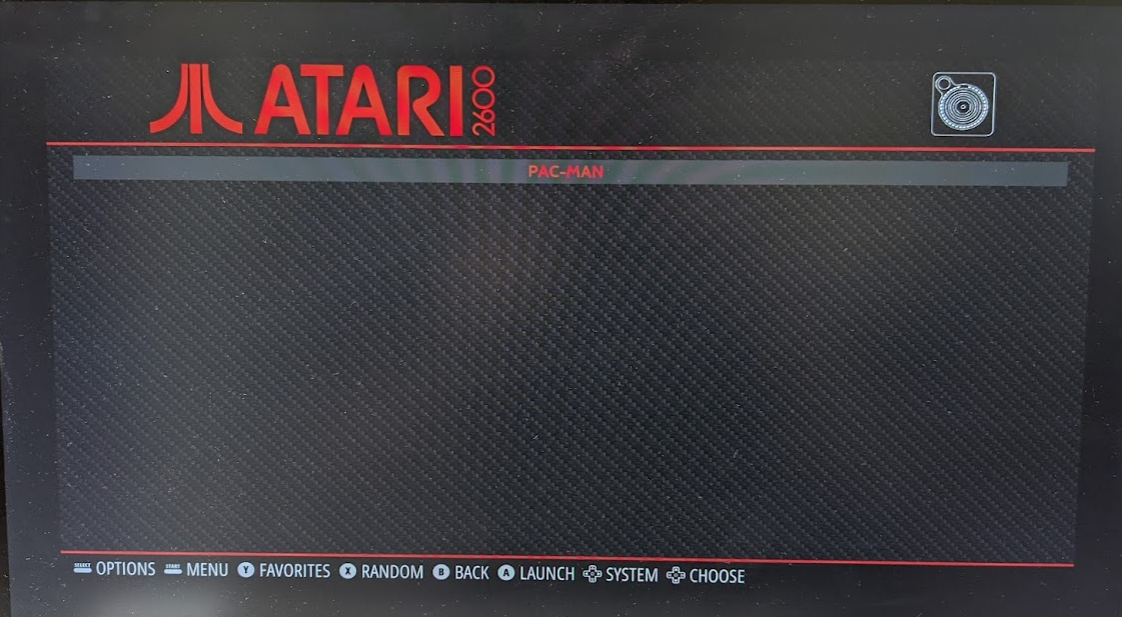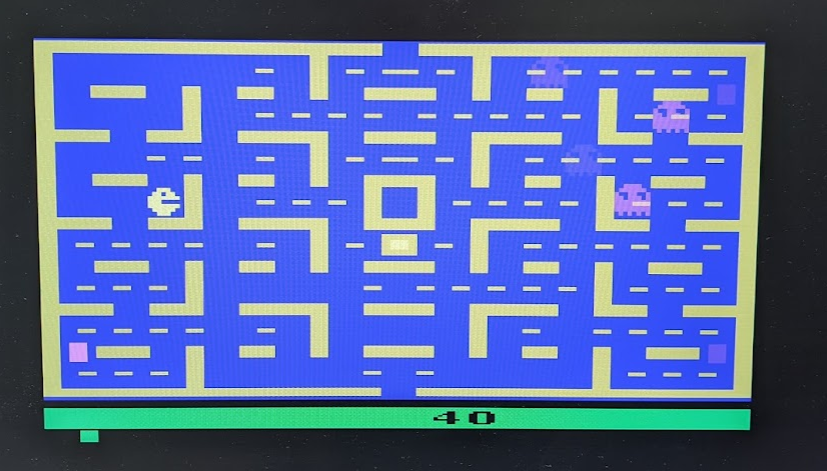How to Create a Retro Game Console With Raspberry Pi
Do you miss going to arcades? Or are you too young for that and just want to play some retro arcade games? Well, with Raspberry Pi, you are in luck. You can actually turn your Pi into a retro arcade game machine with access to hundreds of games. You'll be able to play more games on one little device than you ever could at an arcade. Get ready to recreate an arcade right in your living room.
What You Will Need
- Raspberry PI (At least a Model 3 but a 4 Would be best)
- Micro SD card adapter
- Display
- Micro SD Card
- Game USB Controller
- PC to Image Micro-SD
- Case to Protect Pi (Optional)
- USB Storage Device for Games
How to Set Up the Micro SD
- First, you will have to download the Pi Imager here. This will convert your SD card into an Operating System (OS) for the Pi. Once you are here, select Choose OS.
- Once you are here, select Emulation and Game OS
- Select RetroPie From the options
- Then select the version of the Pi you are using. In this case, we are using the Raspberry Pi 4, so we will select RetroPie 4.7.1 (RPI 4/400)
- After that, you will select the SD card you have inserted into your PC so the program can Image it with your selected OS.
- Once you have everything selected, just hit Write, and the program will image the card.
How to Set Up Raspberry Pi for RetroPie
- Once you have your Micro-SD Card imaged, you will want to insert it into the Pi like in the image below.
- You'll also need to connect the rest of the cables. We've put together a great guide on how to do that here. Make sure you also plug the controller into one of the Pi USB ports (Shown Below)
- Once you have everything hooked up, power on the Pi, and you will be greeted with a string of text. This is the Pi configuring itself. Once this is complete, you will be greeted with the next step.
- Once the configuration is completed, you will then begin keybinding. Keybinding is the process of programming your input methods. In other words, establishing what happens when you press "up". Hold any button to start keybinding, and then press the corresponding button the screen shows on your controller.
How To Install Games on Raspberry Pi
- When it comes to games, there are two main different ways to get them we will go over. At Microcenter, we carry an Atari Micro SD Card which can be inserted into your pi and comes with over 100 licensed Atari games. This is a quick and easy way to get your Pi set up with these games. Information on how to get this micro sd card set up can be found here. If you'd rather find games you own from different consoles, you can also download specific games online.
- First, you need to insert a USB drive into the PC and format it. Older games are generally pretty small, so 16GB is most likely enough, but you can use any size. Next, you will right-click on the drive in This PC and click format. Make sure the file system is Fat32 and label the volume "RetroPie," and create a folder on the drive named RetroPie.
- When complete, you will then insert the flash drive into the Pi so it can boot up. Once booted up, turn off the Pi and put the flash drive back into your PC, and you will see the files below. Navigate to the roms folder
- Once there, you will select the system your ROM is on. In our case, we have Pac-Man on the Atari 2600, so we will select that.
- Next, drag and drop the ROM you downloaded into the correct system folder and remove the drive.
- Finally, insert the flash drive, and you will be greeted with this screen, and you should see however many games you downloaded are available and their consoles.
- After selecting your console, you should see the games you downloaded. Just select, and you are good to go!
- You can now play your retro games. Enjoy this blast from the past as you can play hundreds of games on your Pi right from your living room!
More from the Micro Center Community:
Looking for more information about Raspberry Pi? We’ve got a Hobby Board section of the community, as well as Hobby Board guides like The Definitive Micro Computer Buying Guide, Raspberry Pi Basics, and Installing the latest RetroPie Image with the Atari Games Card. And if you can’t find what you’re looking for, don’t hesitate to post a new discussion and the Community will be happy to help!
Categories
- All Categories
- 1 The Blog
- 1 What's Trending
- 7.9K The Community
- 3.2K General Discussion
- 137 New Members
- 861 Consumer Tech
- 227 Prebuilt PCs and Laptops
- 166 Software
- 32 Audio/Visual
- 54 Networking & Security
- 4 Home Automation
- 5 Digital Photography
- 14 Content Creators
- 30 Hobby Boards & Projects
- 83 3D Printing
- 84 Retro Arcade/Gaming
- 61 All Other Tech
- 404 PowerSpec
- 2.6K Store Information and Policy
- 150 Off Topic
- 58 Community Ideas & Feedback
- 614 Your Completed Builds
- 4K Build-Your-Own PC
- 2.9K Help Choosing Parts
- 327 Graphics Cards
- 335 CPUs, Memory, and Motherboards
- 146 Cases and Power Supplies
- 54 Air and Liquid Cooling
- 49 Monitors and Displays
- 93 Peripherals
- 66 All Other Parts
- 65 Featured Categories
We love seeing what our customers build
Submit photos and a description of your PC to our build showcase
Submit NowLooking for a little inspiration?
See other custom PC builds and get some ideas for what can be done
View Build ShowcaseSAME DAY CUSTOM BUILD SERVICE
If You Can Dream it, We Can Build it.

Services starting at $149.99