How to Clear the Print Queue in Windows 10
The
print queue shows what documents have been sent from the computer to the
printer and are trying to print. If you are experiencing issues with documents not printing in Windows, and you have already verified that you are using the correct printer, it may
be because there are documents pending or running into an error in
the print queue. This can be easily solved by clearing the print queue.
Here is how to clear the print queue in Windows 10:
1. The print queue can be found in the Devices and Printers menu. To open Devices and Printers, press the Windows key on your keyboard and the letter R at the same time to open a Run window. Enter “control printers” into the Run window and then press OK.

2. Once the Devices and Printers window is open, it will show a list of all printers installed to the computer. There may be a green check mark on one of the devices indicating it is the default printer.
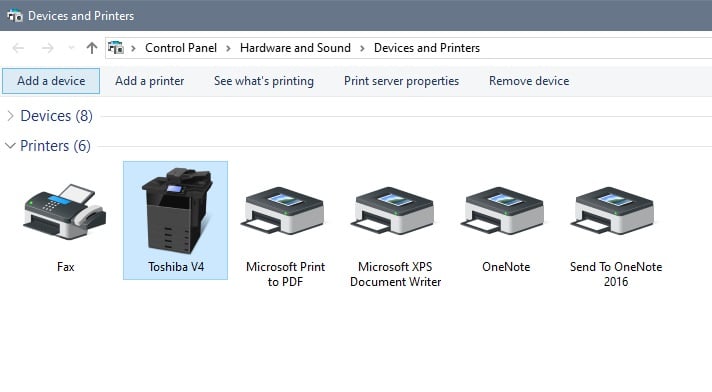
3.
Select the printer that needs its queue cleared by right-clicking on it and
choose See what’s printing from the
list that appears.
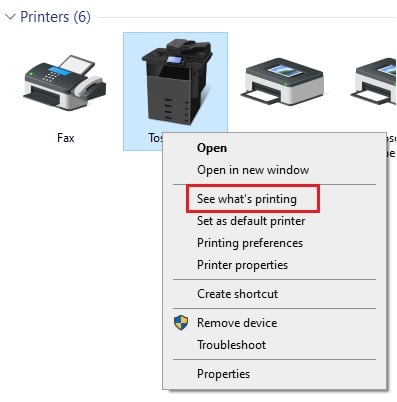
4. A properties window will open for the printer. Select the Printer menu and then choose Cancel All Documents. Now any queued documents will be cleared, and the next document sent to the printer will be the first in the queue to be printed.


Related Articles:
Categories
- All Categories
- 1 The Blog
- 1 What's Trending
- 7.9K The Community
- 3.2K General Discussion
- 137 New Members
- 862 Consumer Tech
- 228 Prebuilt PCs and Laptops
- 166 Software
- 32 Audio/Visual
- 54 Networking & Security
- 4 Home Automation
- 5 Digital Photography
- 14 Content Creators
- 30 Hobby Boards & Projects
- 83 3D Printing
- 84 Retro Arcade/Gaming
- 61 All Other Tech
- 405 PowerSpec
- 2.6K Store Information and Policy
- 150 Off Topic
- 58 Community Ideas & Feedback
- 614 Your Completed Builds
- 4K Build-Your-Own PC
- 2.9K Help Choosing Parts
- 327 Graphics Cards
- 335 CPUs, Memory, and Motherboards
- 146 Cases and Power Supplies
- 54 Air and Liquid Cooling
- 49 Monitors and Displays
- 93 Peripherals
- 66 All Other Parts
- 65 Featured Categories
We love seeing what our customers build
Submit photos and a description of your PC to our build showcase
Submit NowLooking for a little inspiration?
See other custom PC builds and get some ideas for what can be done
View Build ShowcaseSAME DAY CUSTOM BUILD SERVICE
If You Can Dream it, We Can Build it.

Services starting at $149.99
