How to disable Print to PDF in Windows 10
This discussion has a more recent version.
If you're printing on your Windows 10 system and it wants to create a PDF instead of printing, and you aren't interested in this option, this article will show you how to disable Print to PDF in Windows 10. This will prevent it from being selected as an option when printing from the computer.
Here is how to disable print to PDF in Windows 10:
- Right click on the Start button then choose Settings.
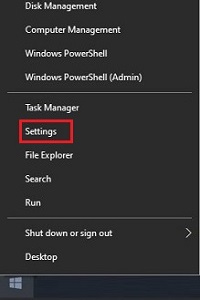
- From the Windows Settings screen that appears, select Devices.
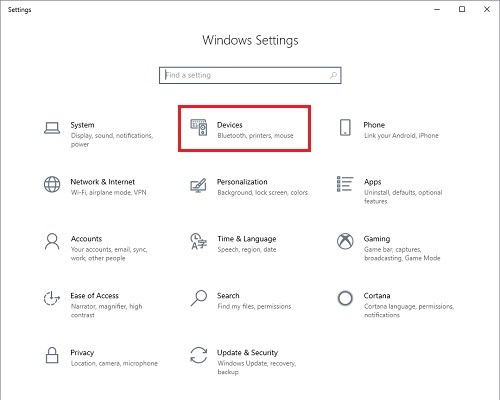
- On the Settings page that opens, in the left column select Printers & scanners.
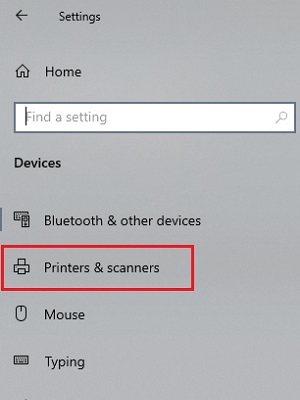
- Under Printers & scanners, locate Microsoft Print to PDF select it to get additional options.
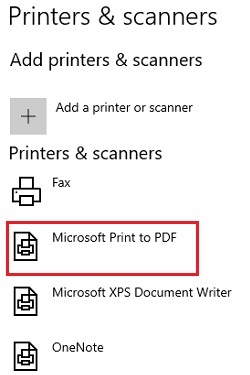
- Select Remove Device. On the popup to confirm removal, select Yes.
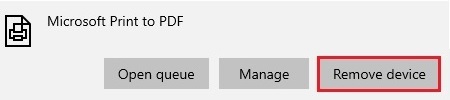
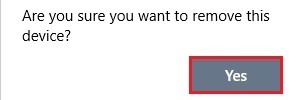
- Print to PDF no longer appears in the available printer list.
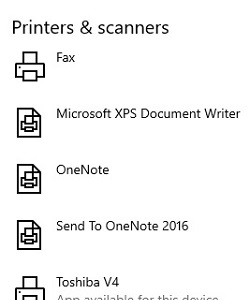
Related Articles:
Categories
- All Categories
- 1 The Blog
- 1 What's Trending
- 7.9K The Community
- 3.2K General Discussion
- 137 New Members
- 862 Consumer Tech
- 228 Prebuilt PCs and Laptops
- 166 Software
- 32 Audio/Visual
- 54 Networking & Security
- 4 Home Automation
- 5 Digital Photography
- 14 Content Creators
- 30 Hobby Boards & Projects
- 83 3D Printing
- 84 Retro Arcade/Gaming
- 61 All Other Tech
- 405 PowerSpec
- 2.6K Store Information and Policy
- 150 Off Topic
- 58 Community Ideas & Feedback
- 614 Your Completed Builds
- 4K Build-Your-Own PC
- 2.9K Help Choosing Parts
- 327 Graphics Cards
- 335 CPUs, Memory, and Motherboards
- 146 Cases and Power Supplies
- 54 Air and Liquid Cooling
- 49 Monitors and Displays
- 93 Peripherals
- 67 All Other Parts
- 65 Featured Categories
We love seeing what our customers build
Submit photos and a description of your PC to our build showcase
Submit NowLooking for a little inspiration?
See other custom PC builds and get some ideas for what can be done
View Build ShowcaseSAME DAY CUSTOM BUILD SERVICE
If You Can Dream it, We Can Build it.

Services starting at $149.99
