How to enable Remote Desktop on a Windows 10 Pro computer
This discussion has a more recent version.
Working from home or just trying to access your PC away from home? Windows 10 does have a built in remote desktop feature, while there are plenty of third party software solutions out there for remote software, Windows 10 Pro users do have the remote desktop functionality built into the operating system.
Remote desktop software allows you to connect and control a PC from a remote device such as another PC, Android phone or iPhone or MacOS computer.
Unfortunately, this feature is not in Windows 10 Home and you would need to use third-party software, or upgrade to Windows 10 Pro as the official Windows software would not be available to Home users.
Here is how to enable Remote Desktop on a Windows 10 Pro computer:
Right click on the Start button, then choose Settings.
Related Articles:
Remote desktop software allows you to connect and control a PC from a remote device such as another PC, Android phone or iPhone or MacOS computer.
Unfortunately, this feature is not in Windows 10 Home and you would need to use third-party software, or upgrade to Windows 10 Pro as the official Windows software would not be available to Home users.
Here is how to enable Remote Desktop on a Windows 10 Pro computer:
Right click on the Start button, then choose Settings.
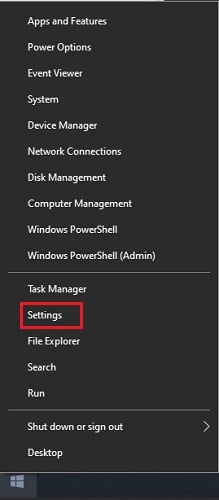
From the pop-up Settings menu, choose System.
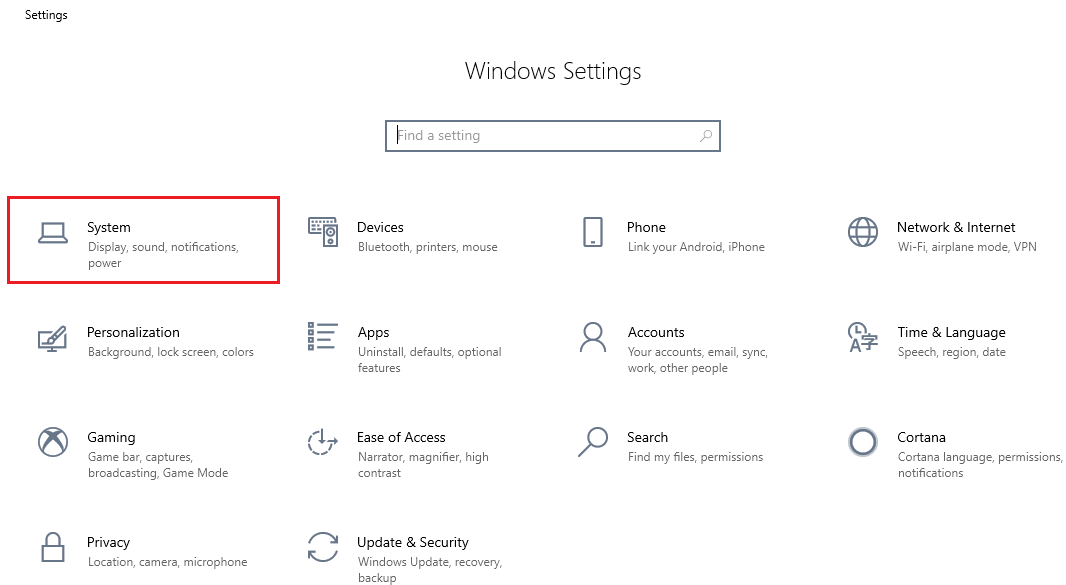
Choose Remote Desktop on the left of the Settings window.
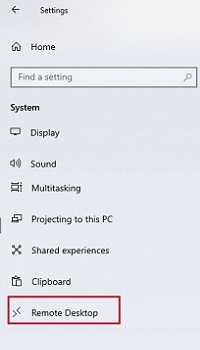
Under the option for Remote Desktop toggle the slider next to Off to enable Remote Desktop.
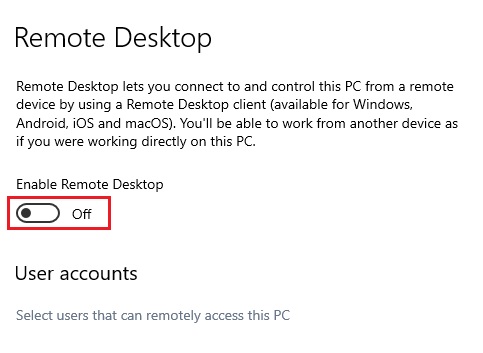
A confirmation window will come up - select Confirm to turn on Remote Desktop.
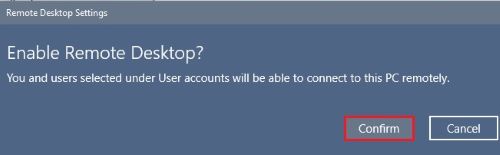
Related Articles:
Categories
- All Categories
- 1 The Blog
- 1 What's Trending
- 7.9K The Community
- 3.2K General Discussion
- 136 New Members
- 859 Consumer Tech
- 227 Prebuilt PCs and Laptops
- 166 Software
- 32 Audio/Visual
- 53 Networking & Security
- 4 Home Automation
- 5 Digital Photography
- 14 Content Creators
- 30 Hobby Boards & Projects
- 83 3D Printing
- 84 Retro Arcade/Gaming
- 61 All Other Tech
- 400 PowerSpec
- 2.6K Store Information and Policy
- 149 Off Topic
- 58 Community Ideas & Feedback
- 614 Your Completed Builds
- 4K Build-Your-Own PC
- 2.9K Help Choosing Parts
- 327 Graphics Cards
- 335 CPUs, Memory, and Motherboards
- 146 Cases and Power Supplies
- 54 Air and Liquid Cooling
- 49 Monitors and Displays
- 93 Peripherals
- 66 All Other Parts
- 65 Featured Categories
We love seeing what our customers build
Submit photos and a description of your PC to our build showcase
Submit NowLooking for a little inspiration?
See other custom PC builds and get some ideas for what can be done
View Build ShowcaseSAME DAY CUSTOM BUILD SERVICE
If You Can Dream it, We Can Build it.

Services starting at $149.99
