How to Check What Version of Office You Have
This discussion has a more recent version.
An article explaining how to check which version of Microsoft Office you have installed on Windows 10
1.) Open any Microsoft Office program that you have on your system. Word, Excel, and PowerPoint are the most-commonly installed software.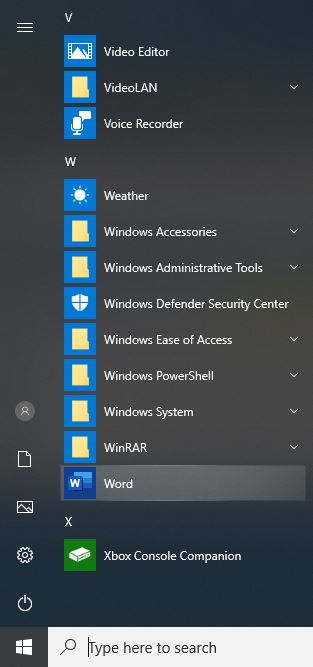


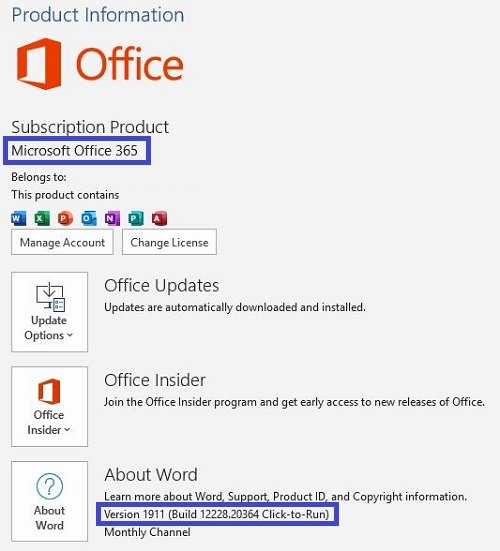
Related Articles:
How to repair Office 2019 or Office 365How to sign in to Microsoft Office with an existing Microsoft Account
How to reinstall Microsoft Office 2013 or newer (including Office 365)
Categories
- All Categories
- 1 The Blog
- 1 What's Trending
- 7.9K The Community
- 3.2K General Discussion
- 137 New Members
- 861 Consumer Tech
- 227 Prebuilt PCs and Laptops
- 166 Software
- 32 Audio/Visual
- 54 Networking & Security
- 4 Home Automation
- 5 Digital Photography
- 14 Content Creators
- 30 Hobby Boards & Projects
- 83 3D Printing
- 84 Retro Arcade/Gaming
- 61 All Other Tech
- 404 PowerSpec
- 2.6K Store Information and Policy
- 150 Off Topic
- 58 Community Ideas & Feedback
- 614 Your Completed Builds
- 4K Build-Your-Own PC
- 2.9K Help Choosing Parts
- 327 Graphics Cards
- 335 CPUs, Memory, and Motherboards
- 146 Cases and Power Supplies
- 54 Air and Liquid Cooling
- 49 Monitors and Displays
- 93 Peripherals
- 66 All Other Parts
- 65 Featured Categories
We love seeing what our customers build
Submit photos and a description of your PC to our build showcase
Submit NowLooking for a little inspiration?
See other custom PC builds and get some ideas for what can be done
View Build ShowcaseSAME DAY CUSTOM BUILD SERVICE
If You Can Dream it, We Can Build it.

Services starting at $149.99

