How to sign in to Microsoft Office with an existing Microsoft Account
This discussion has a more recent version.
Most new computers come with a free trial of Office 365, which is not activated. If you already have a Microsoft account with an existing Office subscription, you do not need to re-download Office, just use these instructions to sign in using to your existing Microsoft account and activate Office from what is already installed on your PC.
Related Articles:
How to reinstall Microsoft Office 2013 or newer (including Office 365)
- Click on the Start Button, typically found at the lower left corner of the screen. Open an Office application like Word. Locate the app in this list and open Word (or any Microsoft Office program).

- Once Word (or a similar Microsoft Office program) is opened on your PC, click on Account at the bottom left of the main program window.

- Under User Information select Sign in.

- Enter the Microsoft Account email address that you want to sign in with then click Next. Enter in the password, then choose Sign in.
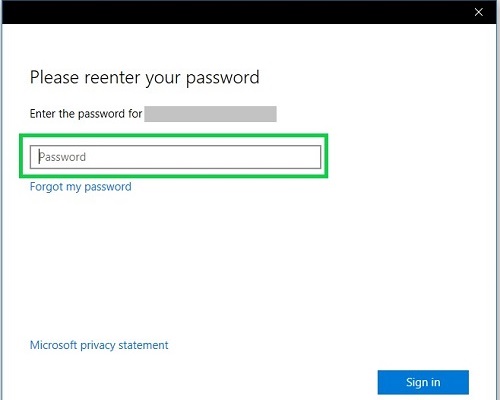
5. Once your account information syncs, the account page will change and show your account and production information. If there is no message about activation here, everything is all set and Office is activated and ready to use.
Related Articles:
How to reinstall Microsoft Office 2013 or newer (including Office 365)
Categories
- All Categories
- 1 The Blog
- 1 What's Trending
- 7.9K The Community
- 3.2K General Discussion
- 137 New Members
- 862 Consumer Tech
- 228 Prebuilt PCs and Laptops
- 166 Software
- 32 Audio/Visual
- 54 Networking & Security
- 4 Home Automation
- 5 Digital Photography
- 14 Content Creators
- 30 Hobby Boards & Projects
- 83 3D Printing
- 84 Retro Arcade/Gaming
- 61 All Other Tech
- 405 PowerSpec
- 2.6K Store Information and Policy
- 150 Off Topic
- 58 Community Ideas & Feedback
- 614 Your Completed Builds
- 4K Build-Your-Own PC
- 2.9K Help Choosing Parts
- 327 Graphics Cards
- 335 CPUs, Memory, and Motherboards
- 146 Cases and Power Supplies
- 54 Air and Liquid Cooling
- 49 Monitors and Displays
- 93 Peripherals
- 66 All Other Parts
- 65 Featured Categories
We love seeing what our customers build
Submit photos and a description of your PC to our build showcase
Submit NowLooking for a little inspiration?
See other custom PC builds and get some ideas for what can be done
View Build ShowcaseSAME DAY CUSTOM BUILD SERVICE
If You Can Dream it, We Can Build it.

Services starting at $149.99
