How to Change the Screen Orientation in Windows 10
This discussion has a more recent version.
If you're using a monitor vertically and you need to get it changed, or just want to experiment with how your screen can be set up, we will show you how to adjust the orientation of your display in Windows 10. The orientation of the screen can be changed between options for landscape, portrait, landscape (flipped), or portrait (flipped) in Windows 10.
Here is how to adjust those settings:
- On your keyboard, hold the Windows key down and the letter D at the same time to go to the Desktop. Next, Right click on the desktop background and select Display Settings from the pop-up menu:
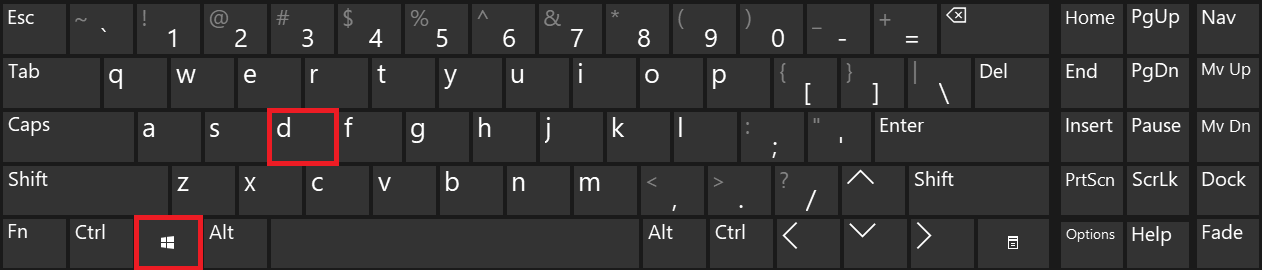
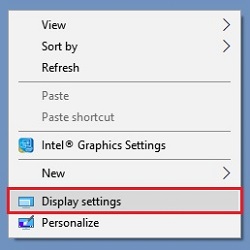
- Select a display and then open the dropdown box for Orientation to view the available choices. Choices include landscape, portrait, landscape flipped, and portrait flipped. Once you select an orientation, it will ask you to Keep Changes or Revert.
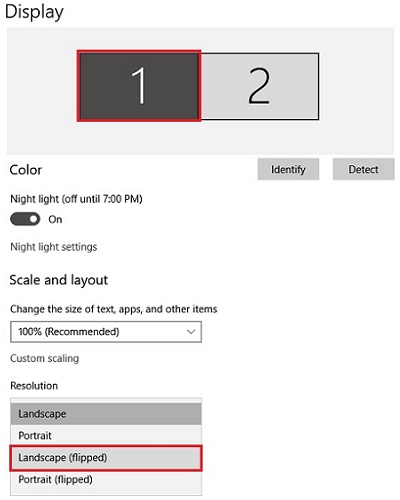
- If you are happy with the orientation, select Keep Changes. If you are not happy with the change, select Revert. If Keep Changes is not selected within 15 seconds, the display will automatically revert to the original orientation.
Related Articles:
How to set up multiple displays on Windows 10 computersCategories
- All Categories
- 1 The Blog
- 1 What's Trending
- 7.9K The Community
- 3.2K General Discussion
- 138 New Members
- 862 Consumer Tech
- 228 Prebuilt PCs and Laptops
- 166 Software
- 32 Audio/Visual
- 54 Networking & Security
- 4 Home Automation
- 5 Digital Photography
- 14 Content Creators
- 30 Hobby Boards & Projects
- 83 3D Printing
- 84 Retro Arcade/Gaming
- 61 All Other Tech
- 405 PowerSpec
- 2.6K Store Information and Policy
- 150 Off Topic
- 58 Community Ideas & Feedback
- 614 Your Completed Builds
- 4K Build-Your-Own PC
- 2.9K Help Choosing Parts
- 327 Graphics Cards
- 335 CPUs, Memory, and Motherboards
- 146 Cases and Power Supplies
- 54 Air and Liquid Cooling
- 49 Monitors and Displays
- 93 Peripherals
- 67 All Other Parts
- 65 Featured Categories
We love seeing what our customers build
Submit photos and a description of your PC to our build showcase
Submit NowLooking for a little inspiration?
See other custom PC builds and get some ideas for what can be done
View Build ShowcaseSAME DAY CUSTOM BUILD SERVICE
If You Can Dream it, We Can Build it.

Services starting at $149.99

