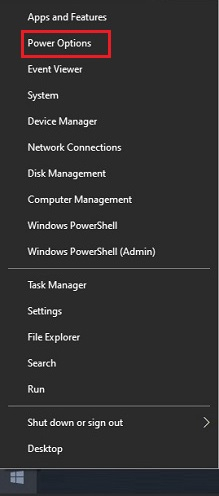
2. On the
“Power & Sleep” menu, under Sleep, there is a drop-down menu with time
options. Select Never to disable the computer from going to sleep. You do not need to click Save or Apply, the
new setting goes into place automatically.
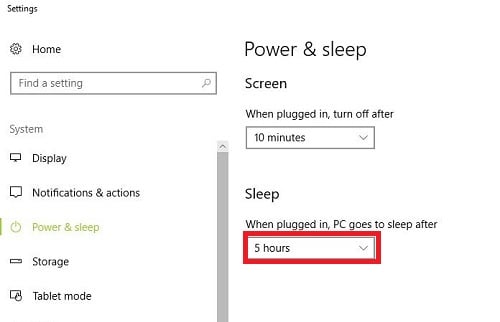
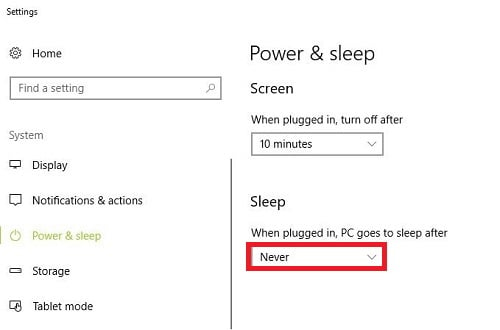
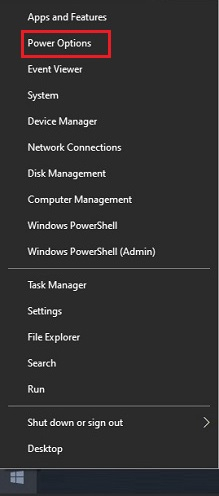
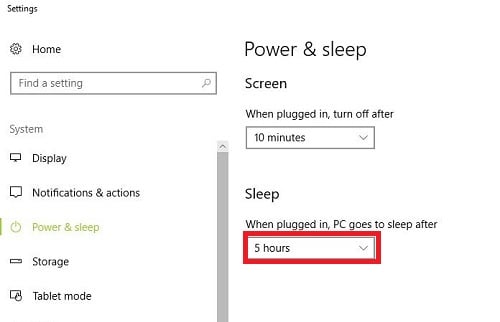
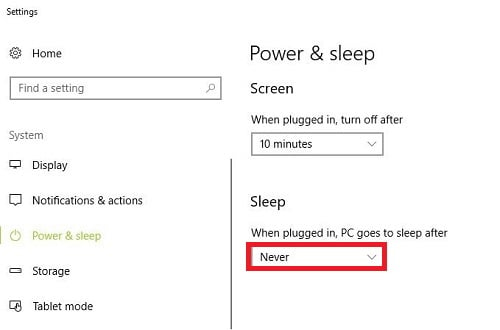
Submit photos and a description of your PC to our build showcase
Submit NowSee other custom PC builds and get some ideas for what can be done
View Build Showcase
Services starting at $149.99