How do I make Windows 10 not prompt for a password after sleep
By default, Windows will require you to to sign in again after waking up from sleep mode. Your computer will automatically go to sleep after a certain amount of time, or if you have a laptop, after closing the lid. Some of you may prefer to not be required to enter your password again every time you open your computer back up. There's a setting in Windows specifically for this, and it can easily be changed so your computer doesn't require sign-in every time. We'll go over the steps for that here:
1. Right click on the Start button, typically found at the lower left corner of the screen, and from the list of options, choose Settings.
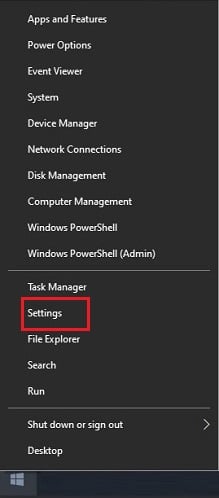
2. In the Settings window, click on Accounts.
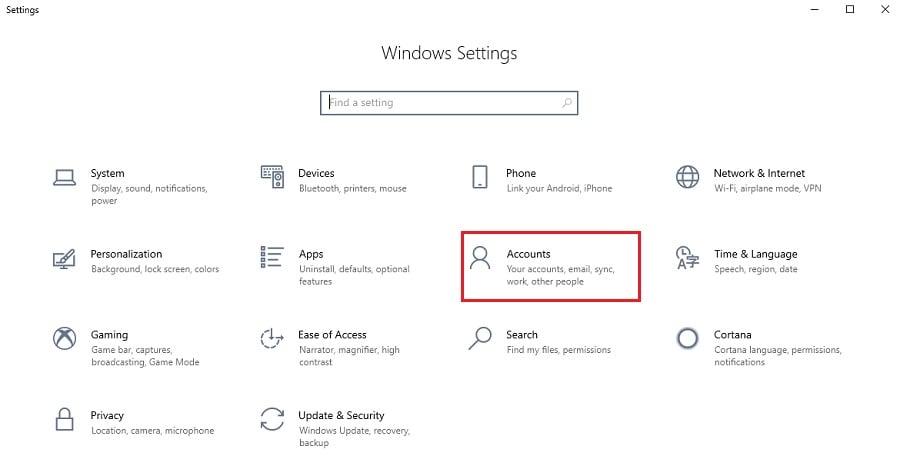
3. On the left side of the Accounts Settings window, click on Sign-in options.
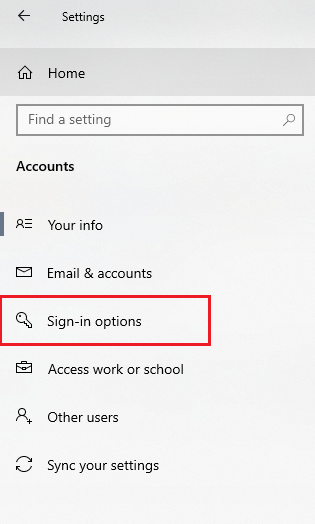
4. Under Sign-in options, locate the drop down menu for Require sign-in. By default, this will be set to "When PC wakes up from sleep", change this option to Never to disable the password prompt after sleep.
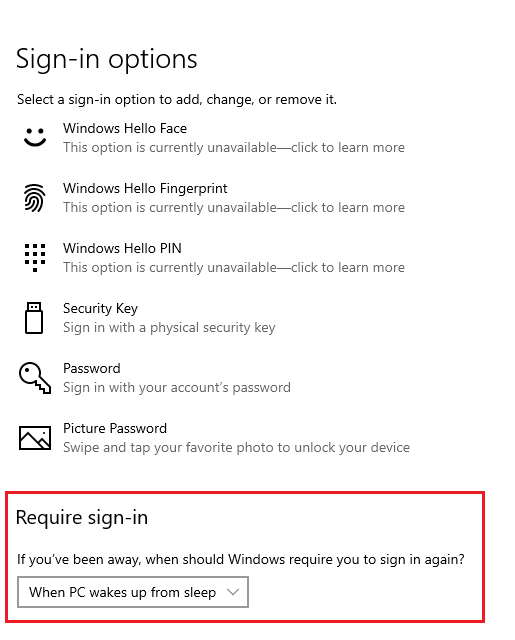
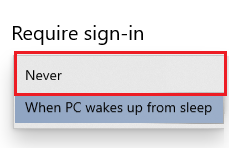
And that's it! It will save this setting automatically after you switch it. It can be changed back at any time by simply switching the drop-down to the other option.
1. Right click on the Start button, typically found at the lower left corner of the screen, and from the list of options, choose Settings.
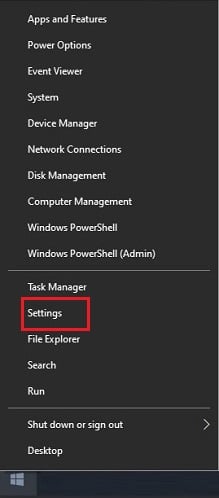
2. In the Settings window, click on Accounts.
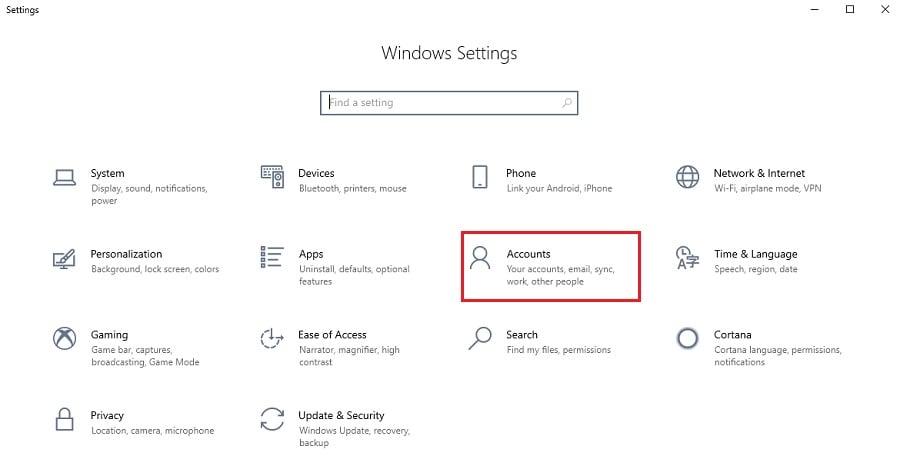
3. On the left side of the Accounts Settings window, click on Sign-in options.
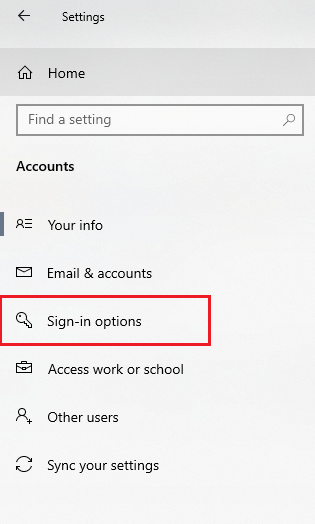
4. Under Sign-in options, locate the drop down menu for Require sign-in. By default, this will be set to "When PC wakes up from sleep", change this option to Never to disable the password prompt after sleep.
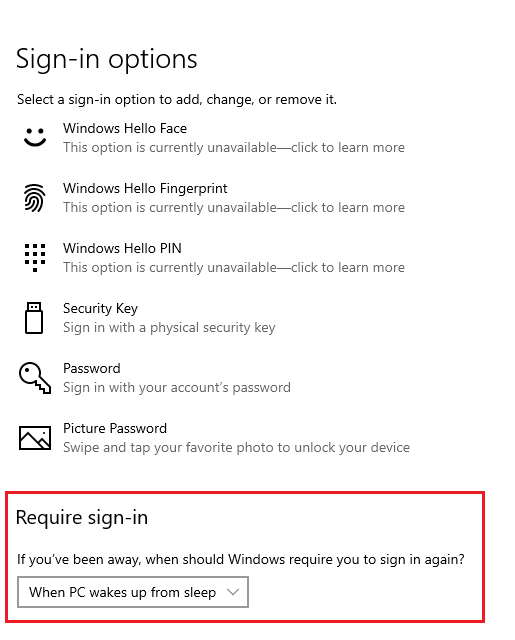
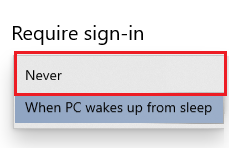
And that's it! It will save this setting automatically after you switch it. It can be changed back at any time by simply switching the drop-down to the other option.
Related Articles:
How to disable Sleep Mode in Windows 10Categories
- All Categories
- 1 The Blog
- 1 What's Trending
- 7.9K The Community
- 3.2K General Discussion
- 136 New Members
- 860 Consumer Tech
- 227 Prebuilt PCs and Laptops
- 166 Software
- 32 Audio/Visual
- 53 Networking & Security
- 4 Home Automation
- 5 Digital Photography
- 14 Content Creators
- 30 Hobby Boards & Projects
- 83 3D Printing
- 84 Retro Arcade/Gaming
- 61 All Other Tech
- 402 PowerSpec
- 2.6K Store Information and Policy
- 149 Off Topic
- 58 Community Ideas & Feedback
- 614 Your Completed Builds
- 4K Build-Your-Own PC
- 2.9K Help Choosing Parts
- 327 Graphics Cards
- 335 CPUs, Memory, and Motherboards
- 146 Cases and Power Supplies
- 54 Air and Liquid Cooling
- 49 Monitors and Displays
- 93 Peripherals
- 66 All Other Parts
- 65 Featured Categories
We love seeing what our customers build
Submit photos and a description of your PC to our build showcase
Submit NowLooking for a little inspiration?
See other custom PC builds and get some ideas for what can be done
View Build ShowcaseSAME DAY CUSTOM BUILD SERVICE
If You Can Dream it, We Can Build it.

Services starting at $149.99
