How to Clear the Update Cache in ESET
This discussion has a more recent version.
ESET, like any antivirus program, will periodically receive updates for its features and threat detection. Most of the time they'll go through without any issues, but sometimes you can experience errors when attempting to download updates, like the example shown here:
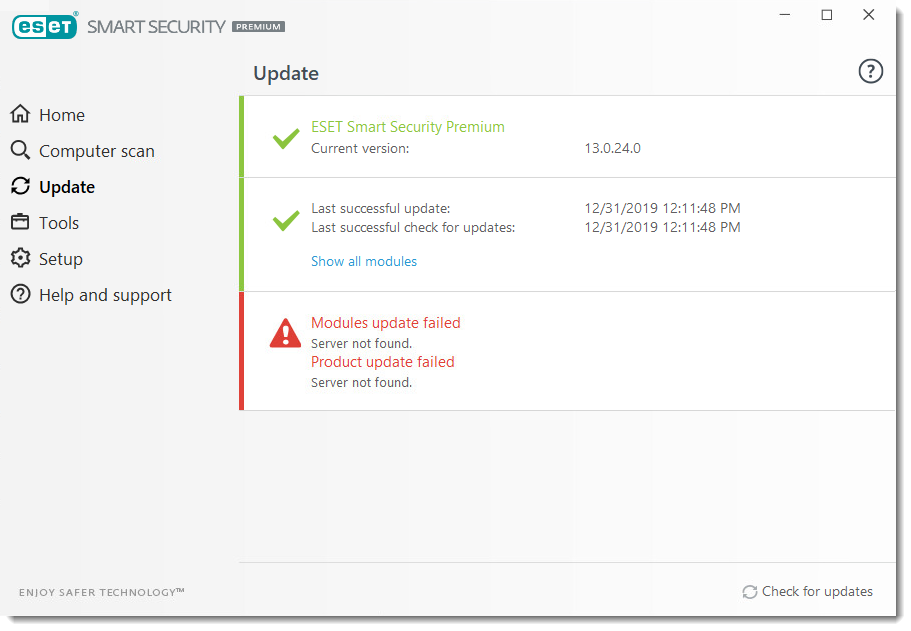
If you're having issues updating your ESET product, clearing your update cache could fix it.
1. First we need to open the ESET program on your computer. Click your Start Button and locate ESET Security:
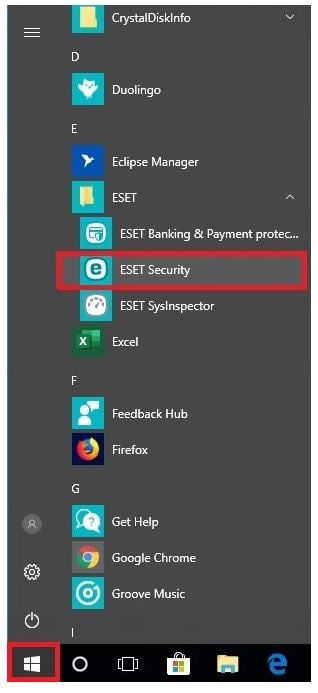
Or click the Hidden Icons menu on your taskbar (typically found on the lower-right corner of your screen) and click the ESET Icon
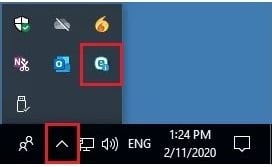
2. Once ESET is open, click Setup in the menu on the left, then click Advanced Setup on the bottom-right:
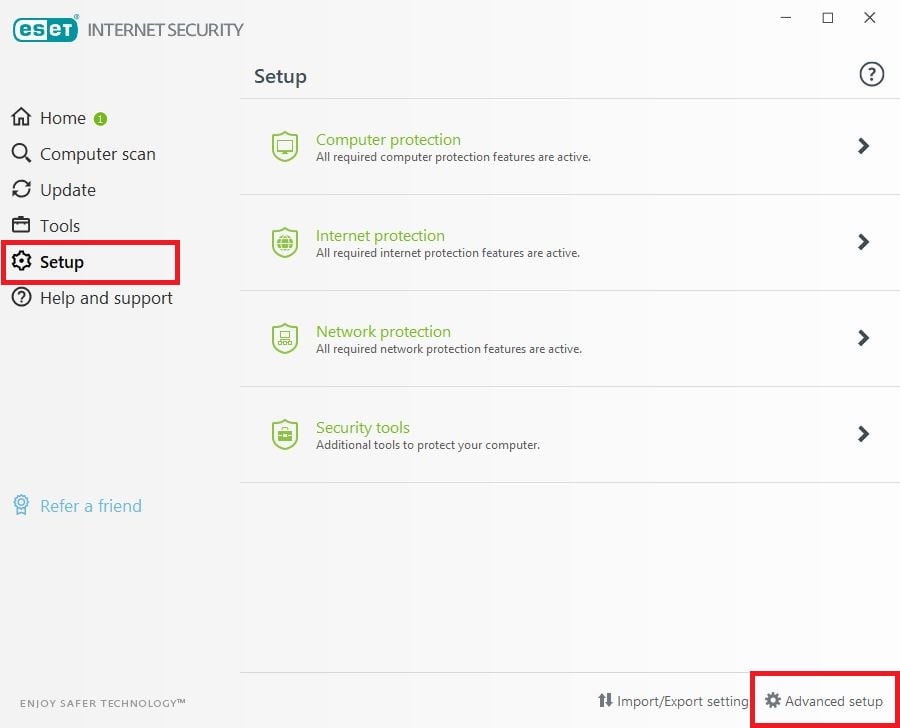
3. Click Update, expand the Basic category, click Clear and then click OK.
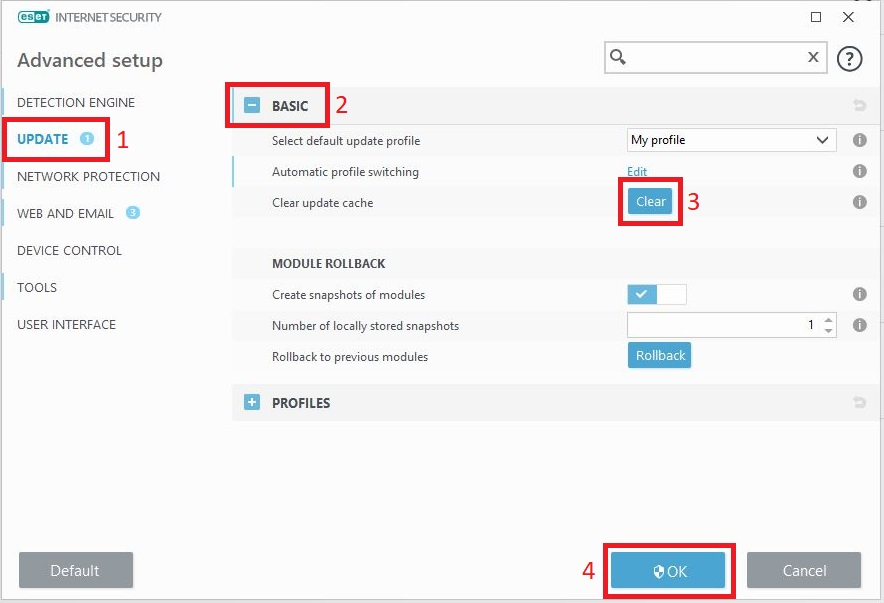
4. Restart your computer and check for updates again. If the updates continue to fail, try uninstalling and reinstalling ESET on your computer.
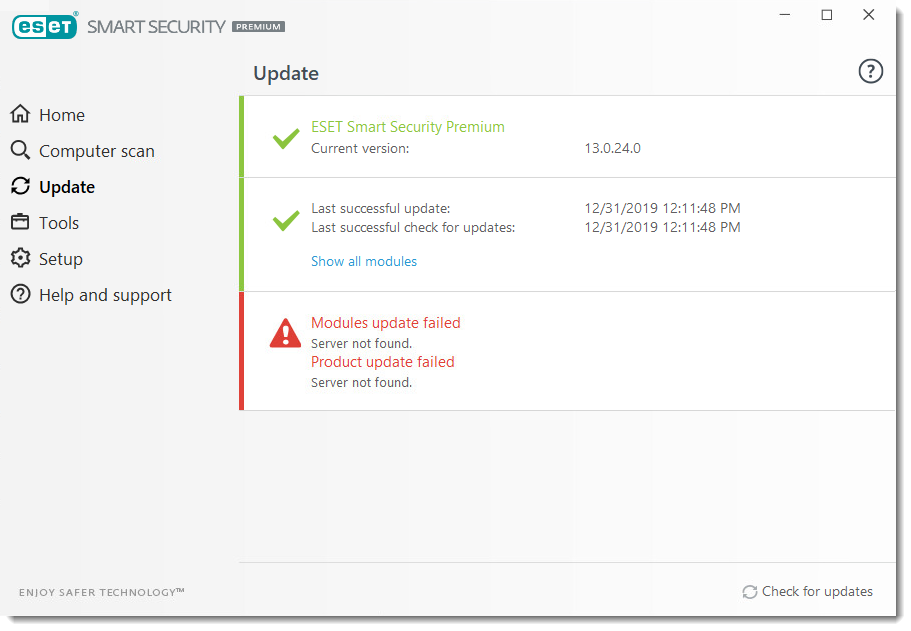
If you're having issues updating your ESET product, clearing your update cache could fix it.
1. First we need to open the ESET program on your computer. Click your Start Button and locate ESET Security:
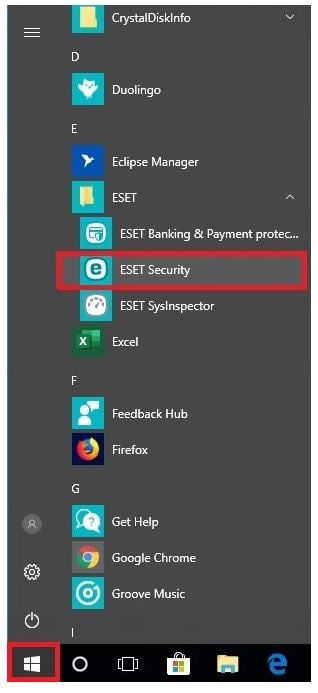
Or click the Hidden Icons menu on your taskbar (typically found on the lower-right corner of your screen) and click the ESET Icon
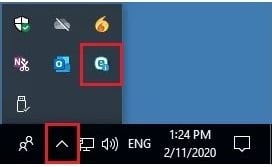
2. Once ESET is open, click Setup in the menu on the left, then click Advanced Setup on the bottom-right:
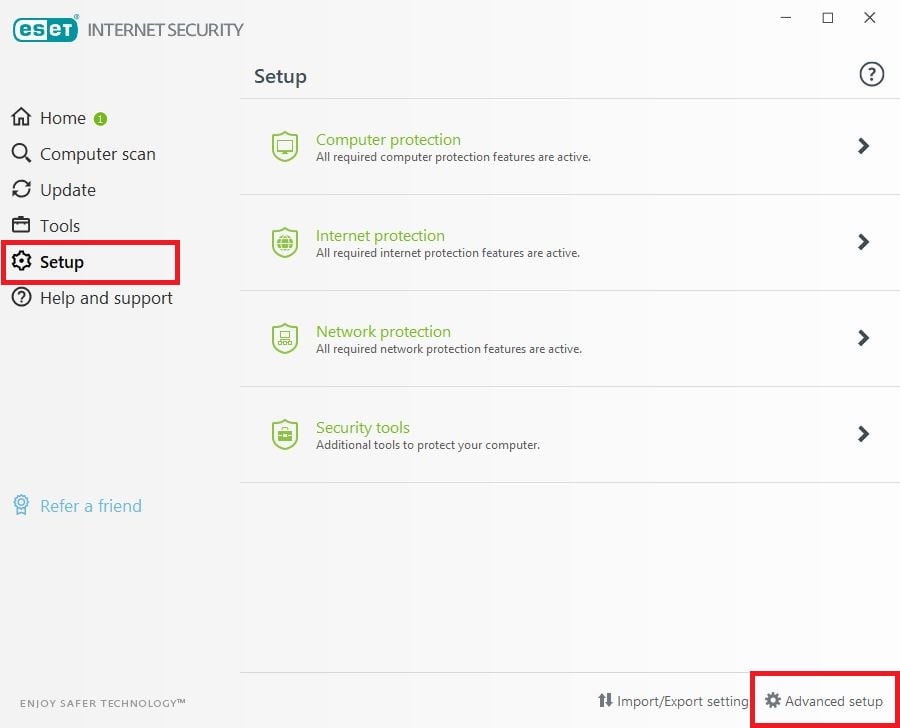
3. Click Update, expand the Basic category, click Clear and then click OK.
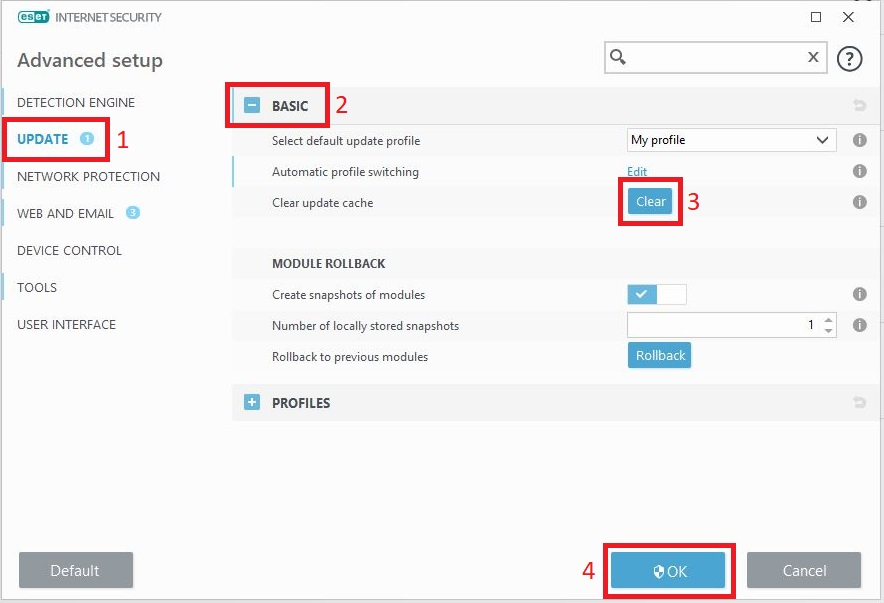
4. Restart your computer and check for updates again. If the updates continue to fail, try uninstalling and reinstalling ESET on your computer.
Related Articles:
Categories
- All Categories
- 1 The Blog
- 1 What's Trending
- 7.9K The Community
- 3.2K General Discussion
- 137 New Members
- 861 Consumer Tech
- 227 Prebuilt PCs and Laptops
- 166 Software
- 32 Audio/Visual
- 54 Networking & Security
- 4 Home Automation
- 5 Digital Photography
- 14 Content Creators
- 30 Hobby Boards & Projects
- 83 3D Printing
- 84 Retro Arcade/Gaming
- 61 All Other Tech
- 404 PowerSpec
- 2.6K Store Information and Policy
- 150 Off Topic
- 58 Community Ideas & Feedback
- 614 Your Completed Builds
- 4K Build-Your-Own PC
- 2.9K Help Choosing Parts
- 327 Graphics Cards
- 335 CPUs, Memory, and Motherboards
- 146 Cases and Power Supplies
- 54 Air and Liquid Cooling
- 49 Monitors and Displays
- 93 Peripherals
- 66 All Other Parts
- 65 Featured Categories
We love seeing what our customers build
Submit photos and a description of your PC to our build showcase
Submit NowLooking for a little inspiration?
See other custom PC builds and get some ideas for what can be done
View Build ShowcaseSAME DAY CUSTOM BUILD SERVICE
If You Can Dream it, We Can Build it.

Services starting at $149.99

