How to set up and use ESET Anti-Theft
1. From the main ESET program window, select the Tools menu.

2. Click on Anti-Theft from the Tools screen.

3. Click on Create Account at the bottom right of the ESET Anti-Theft window.

4. On the create new account screen, fill in the email address, password, and confirm password boxes. Then accept the license terms. Then click Create new account to continue.

5. Create a name for the computer, this is the display name it will use on ESET’s website.

6. An activation window will appear. Click Close to complete the sign up process.

How to enable the Phantom Account:
1. From the main ESET program window, select the Tools menu.

2. Click on Anti-Theft from the Tools screen. This will open the ESET anti-theft website automatically.

3. Click Sign in on the ESET Anti-Theft website.

4. Fill in the email address and password for the ESET Anti-Theft account and click Sign in.

5. Once signed in, here it will list any computers registered with ESET Anti-Theft. Click on Optimize this device to begin phantom account setup.

6. On the optimization tab, click on Create Phantom account.
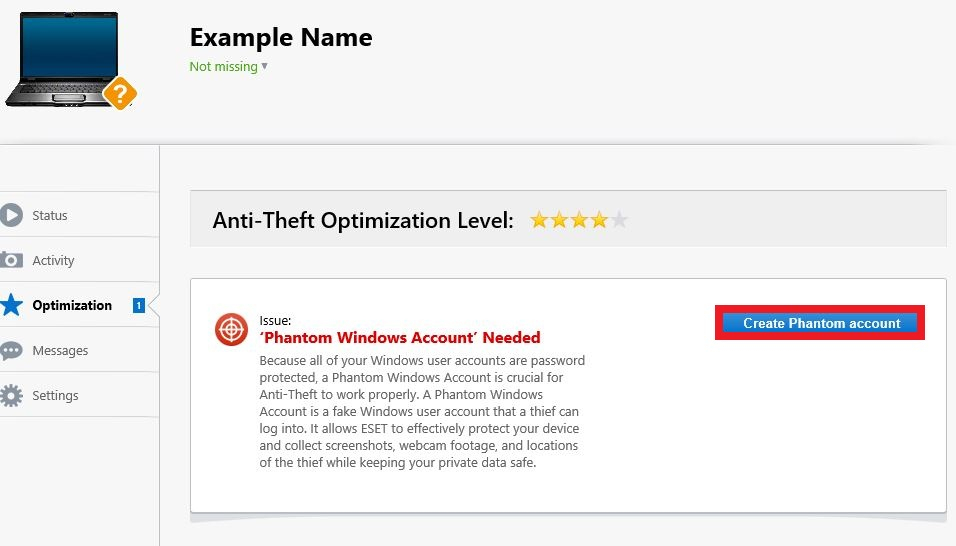
7. A Set up a “Phantom Windows Account” window will appear. ESET will automatically suggest a username, or type in a different username, then click on Create phantom account. Once finished, it will say your device is optimized for anti-theft.
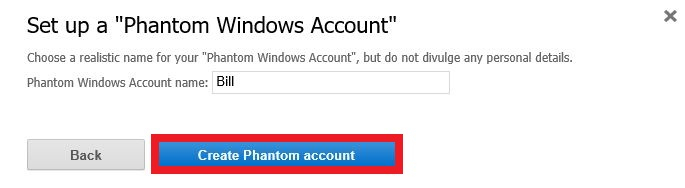
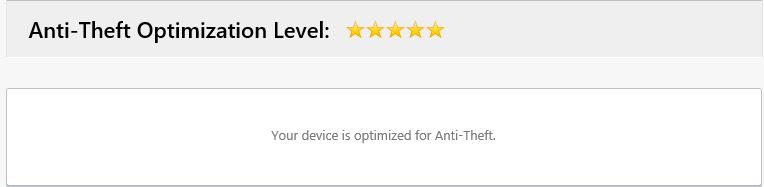
8. Once completed, on the Status menu, if the device is missing or lost, clicking on My device is missing will automatically lock the computer to its phantom account. This can be done any time from ESET’s anti-theft website.
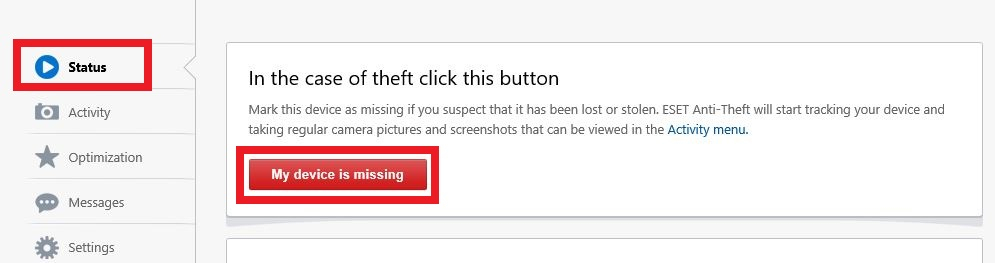
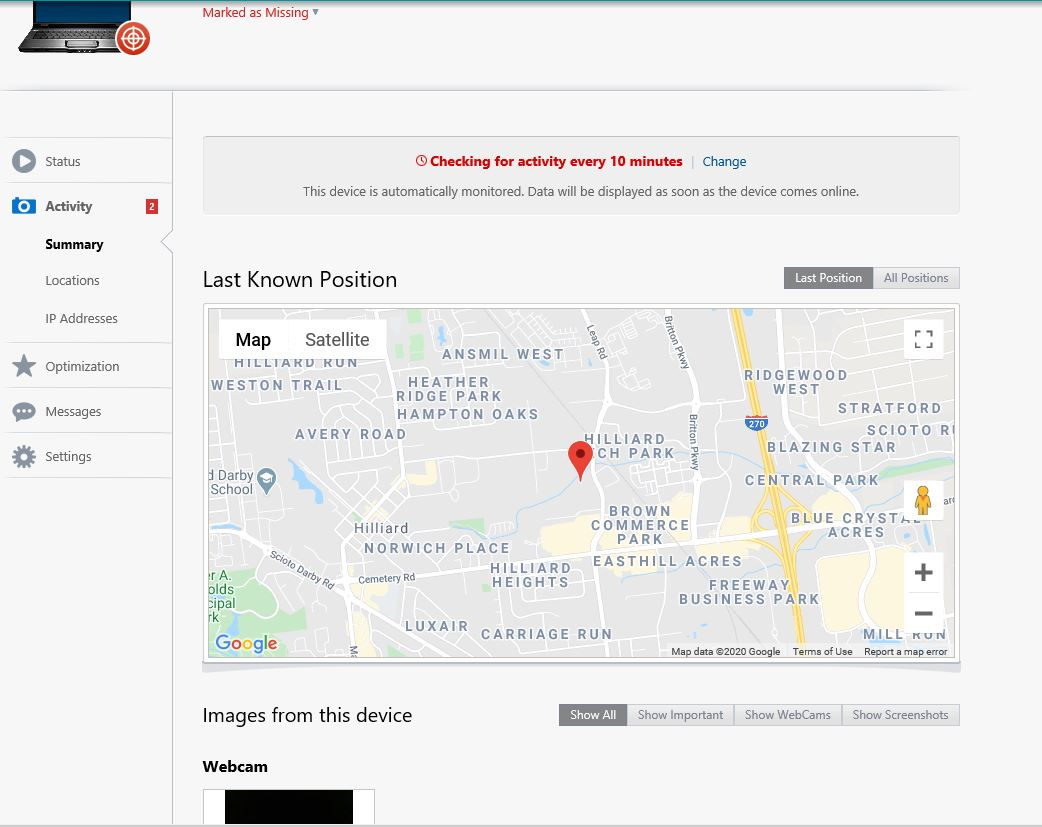
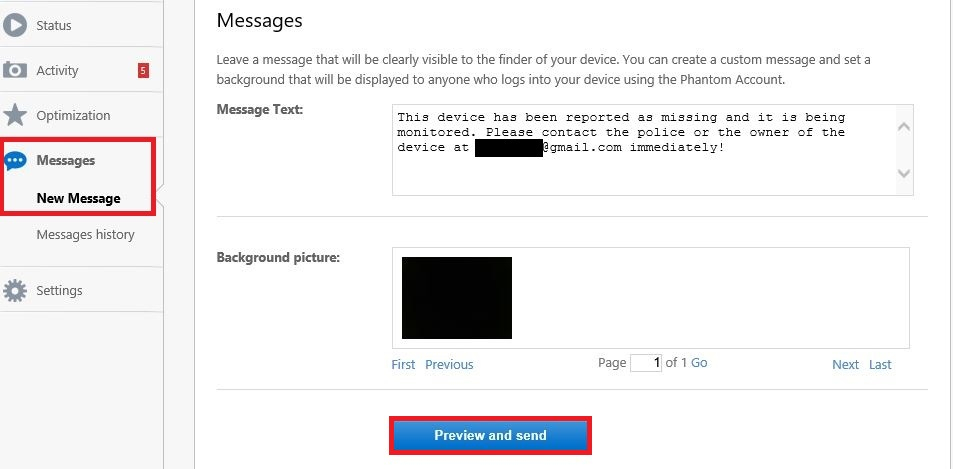
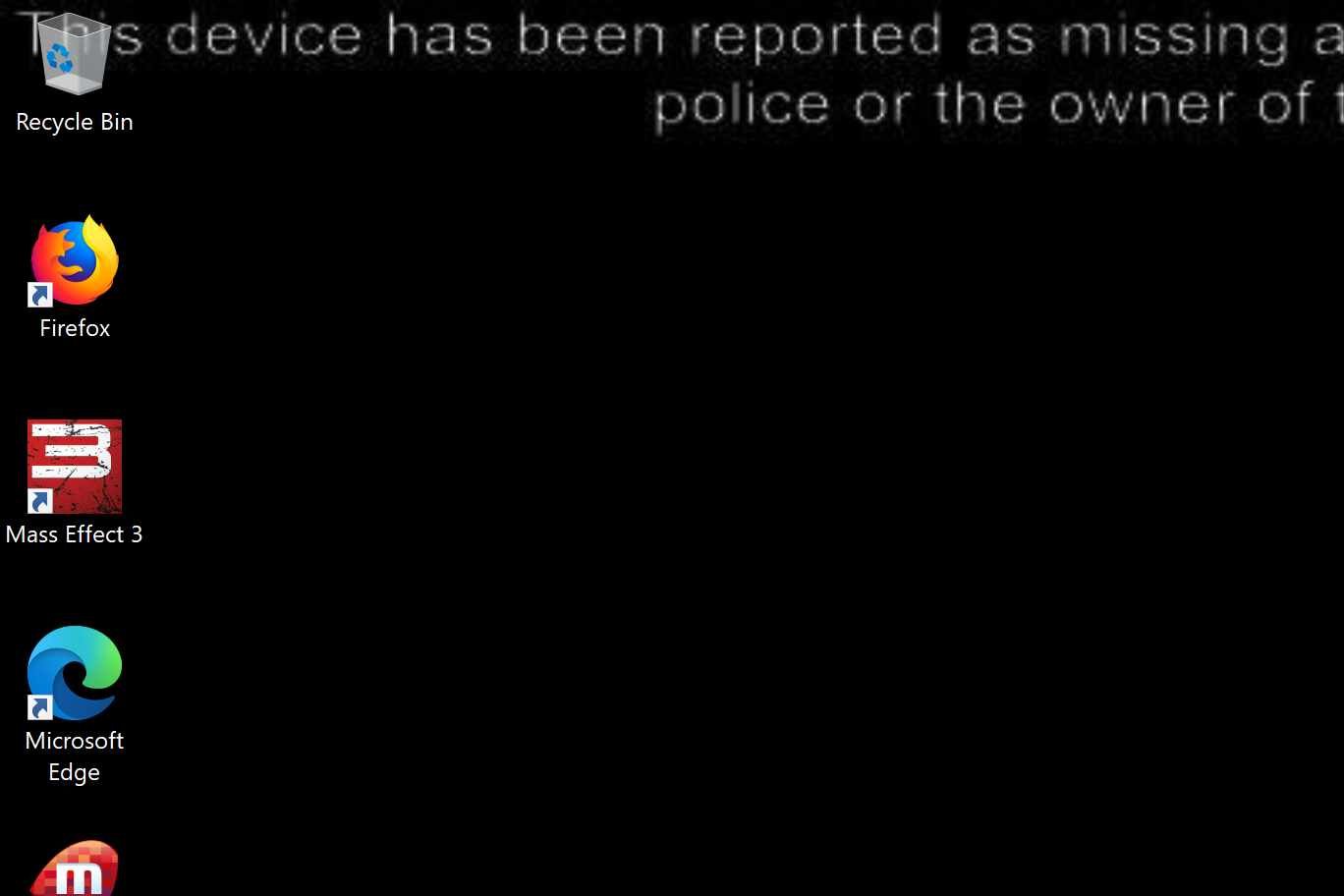
4. Once you have your device back, you can mark it as recovered with ESET to re-enable the main account and stop monitoring.
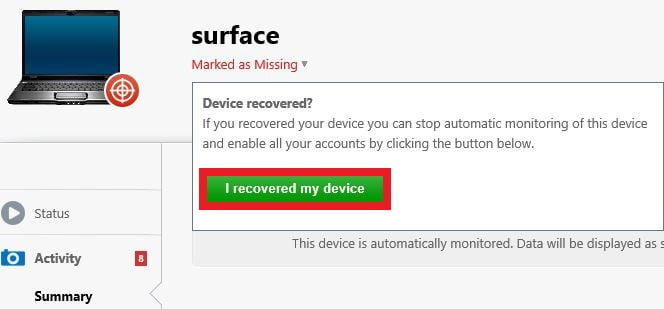
Related Articles:
Categories
- All Categories
- 1 The Blog
- 1 What's Trending
- 7.9K The Community
- 3.2K General Discussion
- 137 New Members
- 862 Consumer Tech
- 228 Prebuilt PCs and Laptops
- 166 Software
- 32 Audio/Visual
- 54 Networking & Security
- 4 Home Automation
- 5 Digital Photography
- 14 Content Creators
- 30 Hobby Boards & Projects
- 83 3D Printing
- 84 Retro Arcade/Gaming
- 61 All Other Tech
- 405 PowerSpec
- 2.6K Store Information and Policy
- 150 Off Topic
- 58 Community Ideas & Feedback
- 614 Your Completed Builds
- 4K Build-Your-Own PC
- 2.9K Help Choosing Parts
- 327 Graphics Cards
- 335 CPUs, Memory, and Motherboards
- 146 Cases and Power Supplies
- 54 Air and Liquid Cooling
- 49 Monitors and Displays
- 93 Peripherals
- 66 All Other Parts
- 65 Featured Categories
We love seeing what our customers build
Submit photos and a description of your PC to our build showcase
Submit NowLooking for a little inspiration?
See other custom PC builds and get some ideas for what can be done
View Build ShowcaseSAME DAY CUSTOM BUILD SERVICE
If You Can Dream it, We Can Build it.

Services starting at $149.99
