How to Uninstall Video Drivers in Windows 10
This discussion has a more recent version.
Video driver issues can cause a number of different problems on your system. Random black screens during use, stuttering or crashing during gaming, even not being able to wake your computer from sleep can be related to the video drivers. Basically, if it's a problem manifesting itself on your monitor, it could be related to your video drivers. One of the simplest and easiest ways to troubleshoot these kinds of problems is by uninstalling and reinstalling them. Uninstalling and reinstalling drivers can clear out any errors or corruptions that may have built up over time and kick things back to normal.
1. Right click on the Start button then choose Device Manager. The Start Button is on your taskbar, typically on the bottom-left corner of the screen.
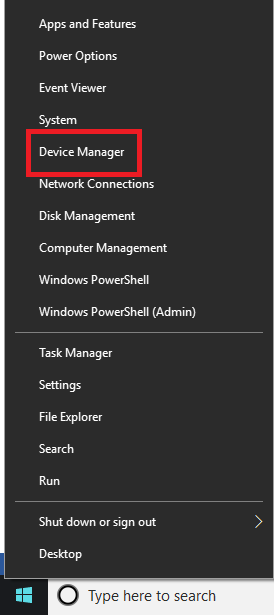
2. From the list in Device Manager locate Display Adapters and open the drop-down menu. A list of any available display adapters will appear.
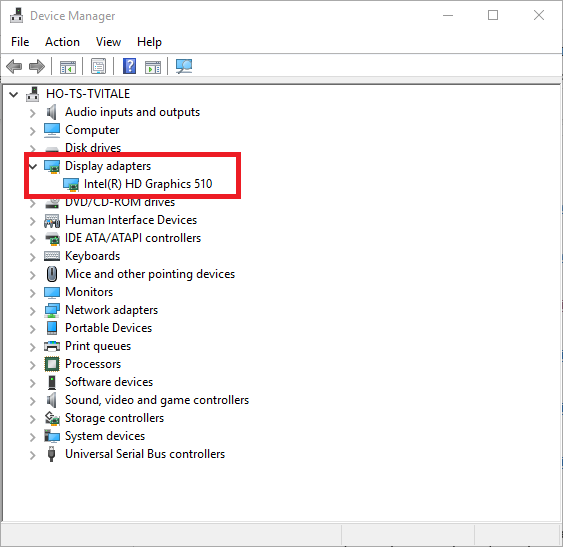
3. Right click on the display adapter to be uninstalled and pick Uninstall device
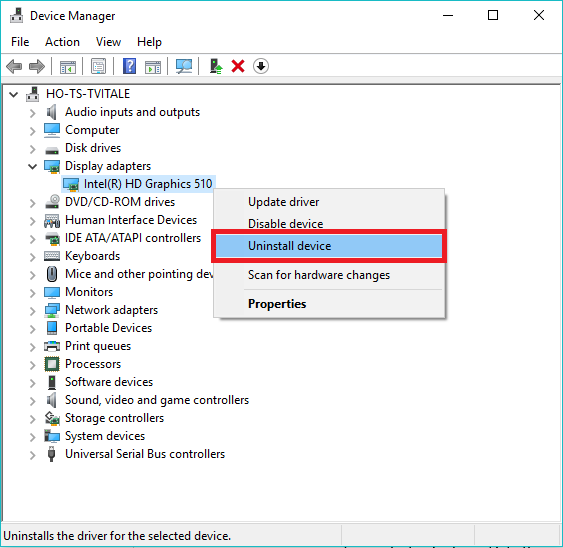
1. Right click on the Start button then choose Device Manager. The Start Button is on your taskbar, typically on the bottom-left corner of the screen.
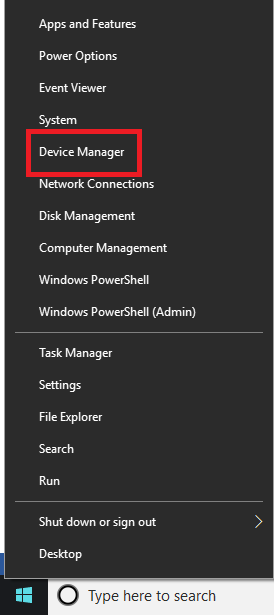
2. From the list in Device Manager locate Display Adapters and open the drop-down menu. A list of any available display adapters will appear.
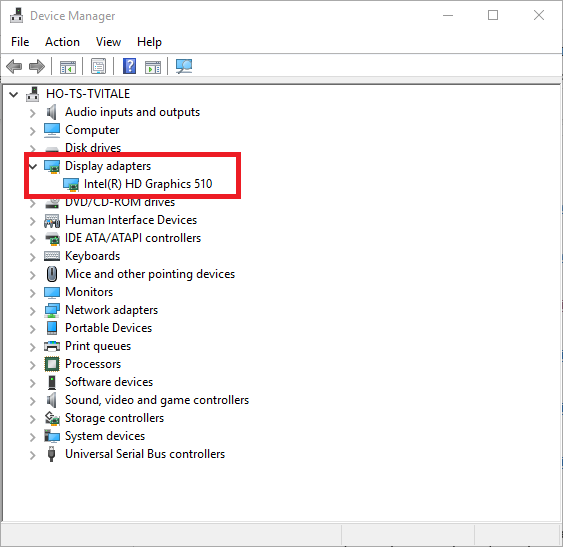
3. Right click on the display adapter to be uninstalled and pick Uninstall device
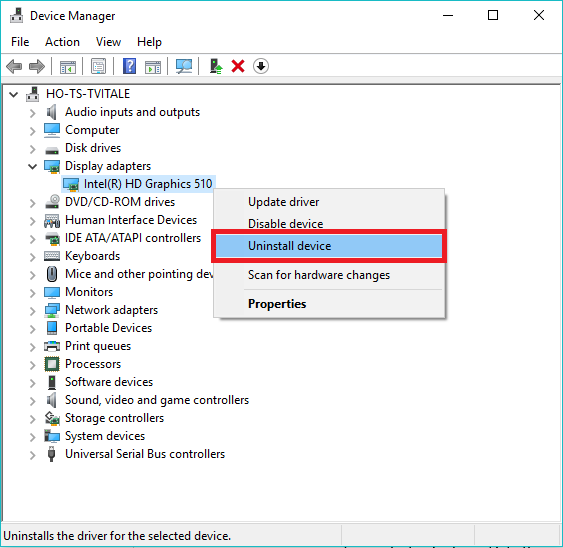
- On the uninstall device window, do not check the box for Delete the driver software for this device. Select Uninstall to complete the uninstall.
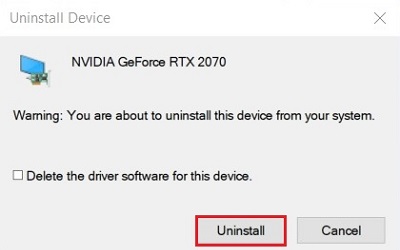
- Once completed, the adapter will no longer appear in the list. Restart the computer and Windows will automatically reinstall the device driver.
Related Articles:
Categories
- All Categories
- 1 The Blog
- 1 What's Trending
- 7.9K The Community
- 3.2K General Discussion
- 137 New Members
- 861 Consumer Tech
- 227 Prebuilt PCs and Laptops
- 166 Software
- 32 Audio/Visual
- 54 Networking & Security
- 4 Home Automation
- 5 Digital Photography
- 14 Content Creators
- 30 Hobby Boards & Projects
- 83 3D Printing
- 84 Retro Arcade/Gaming
- 61 All Other Tech
- 404 PowerSpec
- 2.6K Store Information and Policy
- 150 Off Topic
- 58 Community Ideas & Feedback
- 614 Your Completed Builds
- 4K Build-Your-Own PC
- 2.9K Help Choosing Parts
- 327 Graphics Cards
- 335 CPUs, Memory, and Motherboards
- 146 Cases and Power Supplies
- 54 Air and Liquid Cooling
- 49 Monitors and Displays
- 93 Peripherals
- 66 All Other Parts
- 65 Featured Categories
We love seeing what our customers build
Submit photos and a description of your PC to our build showcase
Submit NowLooking for a little inspiration?
See other custom PC builds and get some ideas for what can be done
View Build ShowcaseSAME DAY CUSTOM BUILD SERVICE
If You Can Dream it, We Can Build it.

Services starting at $149.99

